How to Recover Permanently Deleted Voicemail from iPhone [2024]
The voicemail functionality on iPhones facilitates a convenient asynchronous communication method, enabling users to receive important voice messages regardless of time or location. From heartfelt greetings by loved ones to critical information relayed by colleagues, voicemail messages hold an undeniable value in our daily communication routines. However, unforeseen incidents such as accidental deletion or system malfunctions can lead to the permanent loss of these valuable messages, causing unnecessary inconvenience and regret.
Rest assured, even permanently deleted voicemail messages are not entirely beyond retrieval. This article will explore several effective methods to attempt recovery of permanently deleted voicemail messages on your iPhone 15 Pro Max/Plus/14/13/12/11, helping you regain access to those crucial voice recordings.Part 1. Retrieving Recently Deleted iPhone Voicemails
Accidentally deleted an important voicemail? Don't worry! If you've recently saved the voicemail and it hasn't been too long since you deleted it, retrieval is often a straightforward process directly on your iPhone.Here's how to recover recently deleted voicemails on your iPhone:
Step 1. Access Deleted Messages: Open the Phone app, navigate to the "Voicemail" tab, and tap on "Deleted Messages."
Step 2. Select and Undelete: You'll see a list of your deleted voicemails. Choose the ones you want to recover and simply tap "Undelete."
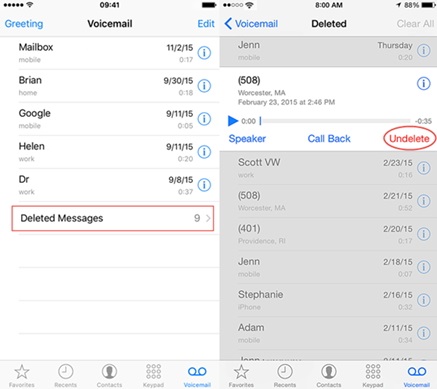
Important Note: This method is effective only if the voicemails were deleted within a short timeframe. The exact retention period for deleted voicemails varies depending on your carrier's policy, typically ranging from a few days to a few weeks.
For permanently deleted voicemails: If the voicemails you seek are no longer available in the "Deleted Messages" folder, explore the alternative methods mentioned later in this article. These include restoring your iPhone from a backup (either through iTunes/Finder or iCloud) or utilizing specialized third-party data recovery software.Choosing the right recovery method: Carefully consider the potential risks and success rates of each method before proceeding. Restoring from a backup might overwrite your current data, while third-party software requires careful selection for data security and reliability.
Part 2. Retrieval from Your Carrier:
Several mobile carriers retain deleted voicemail messages for a specific duration. Contact your carrier's customer service to inquire about the possibility of retrieving them. Policies may differ between carriers; here's how to reach some popular ones:I. AT&T: Access your voicemail settings via the AT&T website or mobile app to check for deleted messages, or contact AT&T customer service for assistance.
II. Verizon: Verizon typically retains deleted voicemail for up to 3 days. Try recovering them using the voicemail feature on the Verizon website or mobile app, or contact Verizon support for details.
III. T-Mobile: T-Mobile's voicemail retention period varies depending on your plan. Contact T-Mobile customer service for specific information and to attempt recovery.
Part 3. Restoration from iTunes/Finder Backup:
If you backed up your iPhone using iTunes or Finder before deleting the voicemail, restoring your iPhone to that backup can retrieve them. Remember, this will overwrite your current data, so proceed with caution and back up any essential data beforehand.Restoration Steps:
I. Using iTunes (for macOS Mojave or earlier, and Windows):
1. Connect your iPhone to your computer and open iTunes.2. Click on the device icon and select "Restore Backup."
3. Choose the appropriate backup file, click "Restore," and wait for the process to complete.
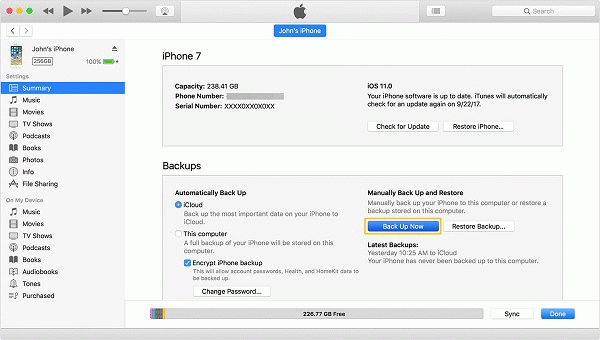
II. Using Finder (for macOS Catalina or later):
1. Connect your iPhone to your Mac and open Finder.2. Select your iPhone in the sidebar.
3. Click on the "General" tab and choose "Restore Backup."
4. Select the relevant backup file, click "Restore," and wait for completion.
Part 4. Recovery from iCloud Backup:
If you have iCloud backup enabled and backed up your data before deleting the voicemail, attempt recovery from your iCloud backup.Recovery Steps:
I. Go to "Settings" > "General" > "Transfer or Reset iPhone" > "Erase All Content and Settings."II. Follow the prompts, select "Restore from iCloud Backup," and sign in with your Apple ID.
III. Choose the appropriate backup file and wait for the restoration process to finish.
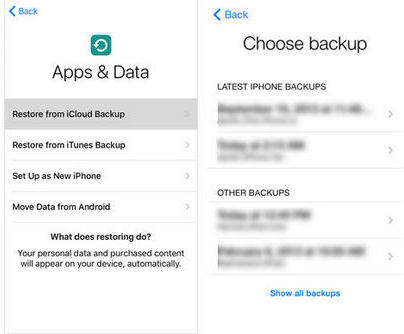
Part 5. Employing Third-Party Data Recovery Software:
iPhone Data Recovery software is a dedicated data recovery software designed for iOS devices, aiming to help users effortlessly retrieve lost or deleted valuable data. Whether it's accidental deletion, system crashes, device loss, or damage, the software offers reliable solutions, eliminating the worry of data loss. The software is widely acclaimed for its intuitive interface, powerful recovery capabilities, and broad compatibility.Key Features of iPhone data recovery:
1. Comprehensive Data Recovery: Supports recovery of various data types, including photos, videos, contacts, messages, call history, voicemail, WhatsApp messages, notes, calendars, and more, covering all aspects of your daily iPhone usage.2. Flexible Recovery Modes: Offers three recovery modes to adapt to different data loss scenarios. You can directly recover data from your iOS device, or extract data from iTunes or iCloud backup files, ensuring data retrieval even if your device is lost or damaged.
3. Precise Preview and Selection: After scanning, you can clearly preview all recoverable data and selectively choose specific files for recovery, avoiding unnecessary recovery operations and saving time and storage space.
4. Extensive Compatibility: Supports various iOS devices like iPhone, iPad, and iPod Touch, and is compatible with the latest iOS versions, ensuring you can recover your data anytime, anywhere.
5. Safe and Reliable: The software operates in read-only mode, ensuring that your device data remains unmodified and protected from leaks, providing you with peace of mind during the recovery process.
Steps to Recover Voicemail using iPhone data recovery
Step 1. Download and install iPhone data recovery on your computer. Launch the software and connect your iPhone to your computer. Step 2. Choose a recovery mode: Select "Recover from iOS Device" if you want to recover voicemail directly from your iPhone. Choose the appropriate recovery mode if you have iTunes or iCloud backups.

Step 4. Preview and select voicemails: After the scan is complete, select the "Voicemail" category in the left panel and preview the scan results. Choose the voicemails you want to recover and click the "Recover" button. Step 5. Choose a save path: Select the location on your computer where you want to save the recovered voicemails and click the "Recover" button to start the recovery process.

Important Notes:
To increase the chances of successful recovery, stop using your iPhone immediately after discovering the loss of voicemails to prevent new data from overwriting the lost data.The recovery process may take some time, depending on the amount of data you want to recover and your computer's performance.
Effective Strategies to Prevent iPhone Voicemail Loss
Losing important voicemail messages can be a frustrating experience. To safeguard your voicemails and minimize the risk of loss, consider implementing these preventive measures:1. Regular iPhone Data Backups:
Utilize iCloud Backup: Enabling iCloud Backup ensures your iPhone automatically backs up data, including voicemails, to iCloud. Ensure sufficient iCloud storage space and regularly verify successful backups.Employ iTunes/Finder Backup: Regularly back up your iPhone data to your computer using iTunes (for macOS Mojave or earlier and Windows) or Finder (for macOS Catalina or later). Store your backup files securely.
2. Export Crucial Voicemails:
Leverage Voicemail Sharing: Many voicemail apps allow sharing voicemails as audio files or links. Share important voicemails to email, cloud storage, or other devices for safekeeping.Utilize Third-Party Applications: Explore third-party apps, it enable exporting voicemails as audio files.
3. Set a Voicemail Password:
Prevent unauthorized access to your voicemails by setting a password. Contact your carrier or utilize their mobile app to establish a voicemail password.4. Avoid Accidental Deletion:
Double-Check before Deleting: Always verify you're not deleting important information before removing voicemails.Utilize "Mark as Unread": If unsure about a voicemail's importance, mark it as "unread" for later review.
By adopting these preventive measures, you can significantly reduce the risk of iPhone voicemail loss and ensure the safety of your important information.
Hot FAQs:
Voicemail on your iPhone can be a valuable tool, but questions regarding its functionality and recovery options often arise. Let's tackle some frequently asked questions to shed light on these aspects:1. Is Voicemail Recovery Possible Without a Backup?
If a voicemail has been removed from the "Deleted Messages" folder and you haven't backed up your iPhone, retrieval becomes significantly more challenging. However, depending on your carrier's policy, they might retain deleted voicemails for a limited period. Contacting your carrier's customer service is worth a try.2. Can Voicemails Deleted Over 30 Days Ago Be Retrieved?
Generally, voicemails purged over 30 days ago are considered permanently deleted and are unlikely to be recoverable. It's crucial to act swiftly if you realize you've deleted an important voicemail.3. What to Do After Accidentally Deleting an Important Voicemail?
Swift action is key. Immediately explore the "Deleted Messages" folder within your voicemail app. If it's not there, consider the recovery methods discussed earlier, such as restoring from a recent backup or exploring third-party data recovery software.4. Can Voicemail Recovery Be Done Without a Computer?
Absolutely! Checking the "Deleted Messages" folder or restoring your iPhone from an iCloud backup can be accomplished directly on your device without needing a computer.5. Does iCloud Backup Include Voicemail?
Yes, when you use iCloud to back up your iPhone, your voicemails are typically included in the backup stored on your iCloud account. This offers another avenue for voicemail retrieval.iPhone voicemails hold valuable snippets of our lives, from heartwarming messages from loved ones to crucial instructions from colleagues. When these voicemails are permanently deleted, recovering them can feel like an uphill battle, but it's not entirely impossible.
This article has explored several potential avenues for recovery, ranging from seeking assistance from your carrier and utilizing backups to employing the power of third-party software. Each method offers a glimmer of hope in retrieving those cherished voices.
Remember, prevention is always better than cure. Regularly backing up your iPhone data and practicing good data management habits can significantly reduce the risk of losing voicemails in the first place.
We hope this guide has empowered you to successfully recover your lost voicemails and restore those important voices back into your life.




