How to Recover Deleted Data on iPhone 15(3 Recovery Methods)
The iPhone 15 is a smartphone released by Apple at the 2023 Apple Autumn New Product Launch in September 2023. The iPhone 15 can freely save various types of data, but it is also easy for data to be mistakenly deleted. What should you do if you inevitably lose valuable data? It is recommended that you learn how to recover deleted data on your iPhone.
Part 1. Recovering data on iPhone 15 using iCloud
iCloud is a cloud service provided by Apple that allows users to store 5GB of data for free. It supports backing up various data types, such as music, photos, contacts, etc. By backing up useful data in a timely manner, even if the data is accidentally or permanently deleted, you can restore the data on your iPhone 15 from the backup.As a supplement, if you only need to recover and extract specific data from your iCloud backup, you can use third-party software iPhone Data Recovery to recover all or part of the lost/deleted iPhone data from the backup, including photos, contacts, videos, files, and more.
Step 1. Download, install the iPhone data recovery tool, select "iPhone Data Recovery" feature, go to recovery mode "Recover from iCloud Backup", login your iCloud account.

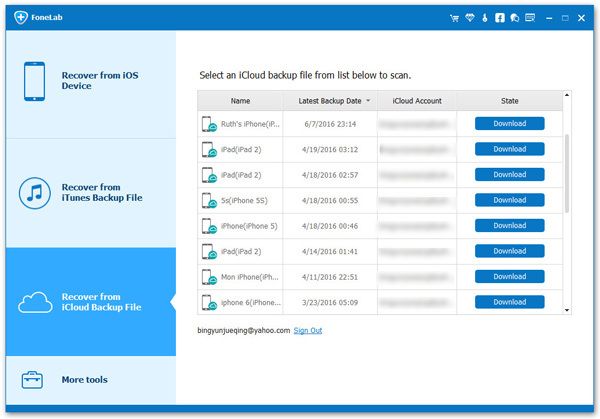

Part 2 .Recover contacts on iPhone via iTunes/Finder
When you back up your iPhone 15 data to iTunes and Finder in advance, you can restore it from the backup.Step 1.Connect the Mac and iPhone using a USB cable. Click iPhone icon on the left and click "General" button on the right.
Step 2. Click "Restore" button, select a backu o to restore.Part 3. Recover iPhone 15 data via iPhone Data Recovery Software
The third-party software iPhone Data Recovery not only supports recovering deleted data from iPhone backups, but also supports directly scanning the phone to find lost data. Whether you have a backup or not, you can choose the appropriate mode to recover data, including contacts, photos, reminders, notes, videos, and more.Key Features of iPhone Data Recovery Tool.
- Restore deleted data from iPhone iPad iPod touch directly.- Extract iTunes/iCloud Backup for iOS Device.
- Fix iOS system and get it back to normal.- Transfer WhatsApp chat history between two iOS device in one-click.
- Back up and Restore iPhone deleted or existing data to PC or Mac computer for forever preservation.Step 1. Download, run and install iPhone Data Recovery on your computer.
Step 2. It will display the connection interface. Select the "Recover from iOS device" button in recovery mode. Click the "Start Scan" button to allow the program to start scanning the data on iPhone 15, including existing and deleted data.

Step 4. Select the data that needs to be restored and saved, and click the "Restore" button to save them on your computer.





