How to Recover Data from Dead iPhone
Are you one of those whose iPhone is dead suddenly? But you don’t make backup before, and you desire to recover the important data. Have no idea about what to do? There is a good recommendation for you: iPhone Data Recovery (Mac) and iPhone Data Recovery (Windows). You can easily recover your data from the dead iPhone in just a few clicks with the help of iPhone Data Recovery. What’s the most important, it’s safe because you don’t need to concern about the leakage of your crucial data. Let’s have a try and see how it works.
About Professional iPhone Data Recovery Software
- Recue data from dead iPhone without backup, as well as iPhone water damaged, stuck, smashed, mistaken deletion, system crash, forgotten password, virus intrusion, jailbreak, iOS upgrade etc.
- Recover 22+ file type of data such as photos, videos, text messages, iMessages, MMS, contacts, notes, call history, safari bookmarks, WhatsApp, WeChat, Viber, Kik, Skype etc.
- Support 3 recovery mode to recover iPhone data with/without backup: recover from iOS device, recover from iTunes backup, recover from iCloud backup.
- Selectively recover iPhone data by extracting iTunes or iCloud backup file instead of all existing data on iPhone being overwritten by whole backup, avoid data loss.
- Fix a wide array of iOS device system issues ranging from black/white screens, a looped recovery mode, white Apple screen of death, start up exception etc. More advantage than iTunes/iCloud, everything on iPhone won't lost or change.
- Compatible with all the models of iPhone running a various versions of iOS system, including the lastest version of iOS 14 and new iPhone 12.
Step 1. Connect your dead iPhone to the computer
Use a a digital cable to connect your dead iPhone to the computer. After the device is connected successfully, below interface will be displayed if your device is iPhone 11 (Pro Max)/XR/XS (Max)/X/8/8 Plus/7/7Plus/SE/6S/6S Plus/6/6 Plus/5S/5C/5/4S.

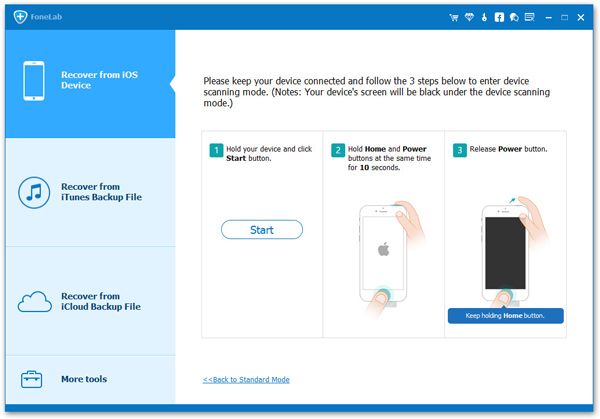
Step 2. Scan the data on your dead iPhone
If you are an iPhone 11 (Pro Max)/XR/XS (Max)/X/8/8 Plus/7/7 Plus/SE/6S/6S Plus/6/6 Plus/5S/5C/5/4S users, you can directly click the "Start Scan" button to scan your iPhone. For iPhone 4/3GS user, follow the steps below to get into the device's scanning mode to scan it.- 1. Hold your dead iPhone and click the "Start" button.
- 2. Then immediately press the "Power" and "Home" buttons for exactly 10 seconds. The Software will count time for you.
- 3. After 10 seconds, release the "Power" button right away and keep holding the "Home" button for another 15 seconds.
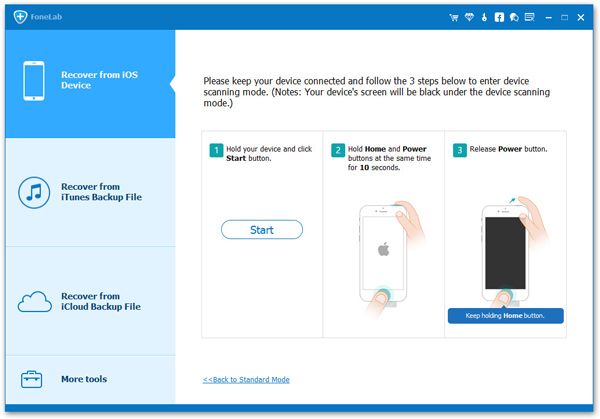
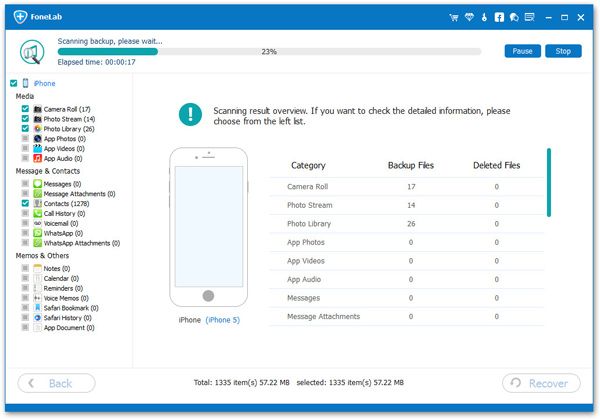
Step 3. Preview and restore files from dead iPhone
A few minutes later, the scan finishes. The data found will be showed in categories, such as Camera Roll, Photo Stream, Contacts, Messages, etc. You allow to preview each of them one by one, then choose those you want and press "Recover" button to save them on your computer.

With the help of iPhone Data Recovery, you can recover the deleted data in only three simple steps. This program also allows you to recover your iPad and iPod data easily.
Why not download the free trial version and have a try?If you have any question, please click here to get quick solution from our Support Team >>
Authoritative Reviews
-
1. Fonelab iPhone data recovery is desktop software that works with all iOS devices, it provides the advanced technology to restore a variety of data, this may be what you need. - Shally Hebe from ComputerWorld
-
2. Fonelab iPhone data recovery gives you multiple options for recovering files from lost or damaged devices, or that you deleted accidentally. This is a good choice for all iOS devices user. - Nigula Jebor from BGR
-
3. The controls for Fonelab iPhone data recovery are intuitive and straightforward, so even users unfamiliar with this type of program should have no trouble completing scans and accessing lost files. - Andy Miky from DiGital Guide
-
4. Fonelab iPhone data recovery is powerful and easy to use, with a good combination of features and an accessible interface, iPhone users can easily recover lost data in a few simple steps. - Ceris Himi from Lifehacker




