How to Recover Lost or Deleted Videos from iPad
Sometimes, iPad/iPhone users may delete or lost their data accidentally, including videos, photos, messages, notes, etc. Therefore, how to undelete data from these devices becomes important and urgent.
iPad Data Recovery (Mac) or iPad Data Recovery (Windows) can solve these problems! This program is a professional data recovery tool for iOS users to recover your videos. You have three ways to get your lost video back: recover from iTunes/iCloud backup or restore deleted videos from iPad itself. When you choose the first method, you need to have an iTunes backup on your computer.Why Need A Professional iPad Data Recovery Tool
- Support to recover deleted videos from iPad without backup due to mistake deletion, device stuck, smashed, water damaged/broken, system crash, forgotten password, virus intrusion etc.
- Selectively restore iPad videos by extracting unreadable/encrypted iTunes or iCloud backup file, avoid all newly created data being overwritten by entire old backup.
- Preview all iPad video in thumbnails to make sure deleted video isn't erased from iPad internal memery before you recover them, you can recover what you need and save the deleted video to your computer for your use.
- Recover files in 22+ formats such as photos, videos, MMS, iMessages, text messages, contacts, notes, call history, safari bookmarks, WhatsApp, WebChat, Viber, Kik, Skype etc.
- Compatible with all the models of iPhone iPad iPod running all iOS version, including the latest version of iOS 10.3.
- Fix iOS system issue without data loss, such as white/black screen, recovery mode/Apple logo stuck, start up exception etc.
Download the free trial version of iPad Data Recovery program to have a try.
Note: As an iPad 1 user, even if you don't have an iTunes backup, both version programs can help you to undelete video from iPad 1directly.
If you are iPad pro, iPad air, iPad 2/3/4 and iPad mini users, if you have synced your device to iTunes/iCloud or made a backup, you can undelete video via iTunes/iCloud backup.Part 1: Recover Deleted Videos from iPad "Recently Deleted" Folder
If you delete a video on iPhone by accidentally and your iPhone run iOS 8/9/10, you can check iPhone Trash first, maybe the deleted video store there, the recycle bin can store the deleted video 30 days.1. Run the Photos app on your iPhone.
2. Click "Albums" in the bottom right of the screen.
3. Click "Recently Deleted" on the album titled.
4. Select the video you want to recover and open it, click "Recover" in the bottom right of the screen, then click "Recover Video" in a pop up, the video will be restored to the original album.
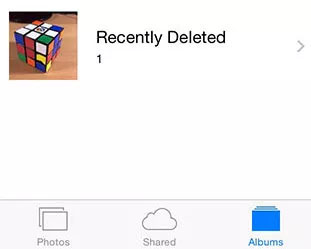

Click "Select" in the top right of the screen and select multiple videos you want to recover and click "Recover" in the bottom screen > "Recover Videos" in a pop-up.
Part 2: How to Recover Deleted Videos on iPad With/Without Backup
Step 1. Choose recovery mode for your iPad
Launch the iPad Data Recovery program on your computer. Here are three recovery modes: "Recover from iOS Device", "Recover from iTunes Backup File" and "Recover from iCloud Backup File". You can select one recovery mode for your iPad. If you choose the mode of "Recover from iOS device", you will see the following window.



Step 2. Scan your device or extract your iTunes/iCloud backup file
I. Recover from iOS Device: Connect your device to the computer first, but don't launch iTunes. For iPad 1, you need to enter the device scanning mode by following the steps to directly undelete your iPad video. For other iPad model, you can directly start scan your iPad.- 1. Hold your device and click "Start" button to begin.
- 2. Pressing "Power" and "Home" buttons at the same time for 10 seconds.
- 3. When 10 seconds is over, release "Power" button, but still keep holding "Home" for 10 seconds.

III. Recover from iCloud Backup File: You need to enter your Apple ID and password to login iCloud account, the software will search all iCloud backup files automatically and display as a list, choose the one contain the deleted photos and click "Download" button, then you can select the type of files in the pop-up and click the Scan button to access your iCloud backup.
Notes: For iCloud backup, you also can open http://www.icloud.com on browser and login your iCloud account by using Apple ID and password. Then tap "iCloud Drive", you will see all iCloud video, mark the ones you need and download them to computer for your use. You also can click "Photos", maybe the deleted videos store in there.

Step 3. Preview and recover video from your iPad
When the scan is over, all the contents will listed and displayed in order. You can preview all of them except the video. Don’t worry! After saving them on your computer you can watch them. Please mark what you want and press "Recover" button to save them on your computer.

Now, download this iPad Data Recovery program to recover your lost data on iPad, iPhone and iPod with ease.




