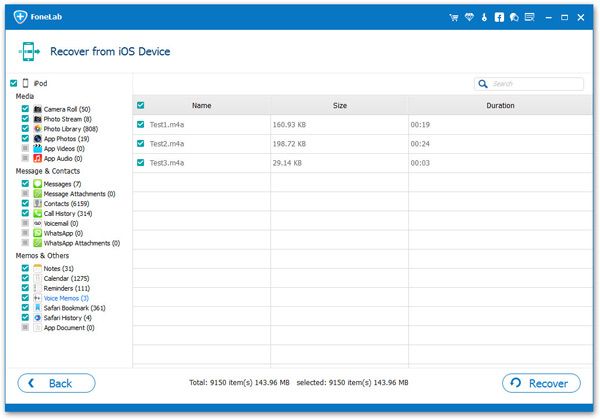How to Recover Voice Memos from iPhone
It’s really romantic when you hear the special ringtone which you carefully selected as an exclusive symbol for your spouse. However, there will always be something that out of your expectation happen in your life. You may delete this voice file because of some mistaken operation. Perhaps, you lost them after the update of a newer iOS system. It’s really a pity that you can’t find back those meaningful Voice Memos. In these occasions, how can you handle these problems?
If you want to achieve your goal in a simple and efficient way, iPhone Data Recovery software can do you a great favor. It would not disappoint you for the reason that it is bound to successfully recover your Voice Memos, Photos, Videos, Notes, Contacts, Calendar, Reminders, etc. from your iPhone/iPad/iPod Touch.
iPhone Data Recovery supports you to abstract and view your iTunes backup and iCloud backup data in your iDevice in advance. And it’s workable that you can select to restore the data you want. Furthermore, you don’t have to worry about that you don’t have backup files. Because it has a powerful function that it can scan and restore your memos on iPhone/iPad/iPod Touch directly.
A Brief Introduction to iPhone Data Recovery Software
- Support to recover files in 22+ format like photos, videos, text messages, iMessages, MMS, contacts, notes, call history, safari bookmarks, voicemail, voice memos, WhatsApp, WeChat, Viber, Kik, Skype etc.
- Support 3 recovery mode to recover iPhone data with/without backup: recover from iOS device, recover from iTunes backup, recover from iCloud backup.
- Extracting iTunes or iCloud backup file, preview and selectively select the ones you need to restore, avoid existing data on iPhone being overwritten.
- Get back lost iPhone data due to mistaken deletion, device stuck, smashed, water damaged, broken, system crash, forgotten password, jailbreak, iOS upgrade etc.
- Support all iPhone model running all iOS version, the latest version of iOS 10.3 is included.
- Fix iOS system to normal without data loss due to white/black screen, recovery mode stuck, Apple logo stuck, start up exception etc.
- Only read and recover the data with 100% safety and quality, no personal info leaking.
Download the trial version of iPhone Data Recovery for free on your computer and follow the details to recover your lost data from iTunes Backup File.
Note: For iPhone 4, iPhone 3GS, iPad 1 and iPod touch 4 users, you can carry on and follow this tutorial to recover deleted Voice memos from iDevices directly, if you need to recover other data, read this: How to Recover Lost Data from iPhone iPad iPod.
How to Recover Deleted Voice Memos from iPhone With/Without Backup
Step 1. Choose recovery mode for your iPhone
Launch the iPhone Data Recovery software after downloading and installing it on your computer, and you need to select a recovery mode, here are three recovery modes: "Recover from iOS Device", "Recover from iTunes Backup File" and "Recover from iCloud Backup File". If you choose the mode of "Recover from iOS device", you will see the following window.



Step 2. Directly scan your iPhone or extract iTunes/iCloud backup file
I. Recover from iOS Device: Connect your iPhone to the computer, for iPhone 4/3GS, iPad 1 and iPod touch 4 user, you need to enter the device scanning mode by following the below steps. For other iOS device model, you can directly start scan your device.- 1. Hold your device and click "Start" button to begin.
- 2. Pressing "Power" and "Home" buttons at the same time for 10 seconds.
- 3. When 10 seconds is over, release "Power" button, but still keep holding "Home" for 10 seconds.

III. Recover from iCloud Backup File: After choose the recovery mode, you need to login iCloud account by using your Apple ID and password, the software will search all iCloud backup files automatically and display as a list, choose the one contain the deleted voice memos and click "Download" button, then you can select the type of files in the pop-up and click the Scan button to access your iCloud backup.
Notes: You can also recover deleted iPhone voice memos from whole iCloud backup, but all iPhone data will be overwritten, you will lost all existing data, follow the steps:Click "Settings" > "General" > "Reset" > "Erase All Content and Settings" on your phone, select "Erase iPhone" in a pop-up. After your iPhone reboot automatically, click "Set Up iPhone" > "Restore from iCloud Backup", then enter your Apple ID and password to access iCloud backup. You need to wait for a while to download and restore the iCloud backup files back to your iPhone.

Step 3. Check and recover deleted voice memos
After finishing the scanning, all the contents in your iPhone or backup file will be scanned out and listed in categories. To recover your voice memos, select "Voice Memos" and check those files. Besides voice memos, other data like photos, contacts and notes can be choose and recover here. Mark the data you want to restore and click the "Recover" button to save them on your computer.