How to Recover Call History on iPhone
For those who want to restore their lost call history from iPhone, this guide can help you to solve the problem. There are three ways to recover iPhone call history - scan and restore iPhone call history and extract iTunes/iCloud backup to restore iPhone call log. Firstly, you need the help of an iPhone call history recovery tool: iPhone Data Recovery (Windows) and iPhone Data Recovery (Mac). Both of the program allow you to preview all the calling records, received and missed before recovery.
An Professional iPhone Data Recovery Software to Use
1. Support to recover files in 22+ formats such as call history, text messages, contacts, notes, iMessages, mms, reminders, safari bookmarks, voicemail, voice memos, photos, videos, messages/attachment from WhatsApp, WeChat, Viber, Kik, Skype etc.2. Support to recover lost or deleted call history without backup, no matter you delete data by mistake or device stuck, smashed, water damaged/broken, system crash, forgotten password, virus intrusion, jailbreak, iOS upgrade etc.
3. Selectively recover specific iPhone call history by extracting iTunes or iCloud backup file instead of all iPhone data being overwritten by entire backup file.4. Support to preview deleted iPhone call history and recover what you need, you can save the deleted call history as HTML or TEXT formate to your computer.
5. Support almost all iOS versions on iOS devices, including iPhone X and the latest version of iOS 11.6. Repair iOS system issue and get iOS devices back to normal without data loss, including white/black screen, recovery mode/Apple logo stuck, start up exception etc.
Please download the trial version of this iPhone call history below and run it on your computer for free.
Note: Do not sync your iPhone with iTunes until you find your lost call log back.Part 1: How to Recover Call History on iPhone Directly
Step 1. Connect your iPhone to the computer
For iPhone X/8/8 Plus/7/7 Plus/6S/6S Plus/6/6 Plus/5S/5C/5/4S user, you can directly click "Start Scan" to completely scan your device for lost data on it.

For iPhone 4/3GS user, you'll see the main window as follow. you can choose "Advanced Mode" to get a deeper scan, then you need to get into the scanning mode. When you entering the device's scanning mode, the program will automatically scan your iPhone for deleted data on it.
- 1. Hold your iPhone and click the "Start" button.
- 2. Pressing the "Power" and "Home" button simultaneously for 10 seconds;
- 3. In 10 seconds, release "Power" button, while keep holding "Home" button for another 15 seconds until you get the message of successfully entering.


Step 2. Preview and recover iPhone call history directly
After the scanning, you can preview all the recoverable data from scan result. Select "Call History" on the left side and find your call number and recover it with one click.
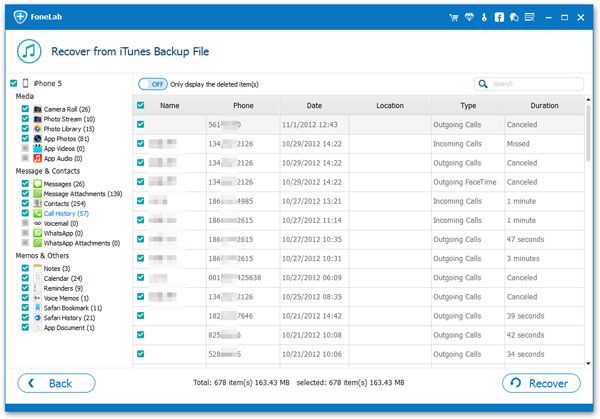
Note: This is the whole steps of How to Recover iPhone Call History. If you want to Restore Call History on iPhone with iTunes backup files, please follow the second method.
Part 2: How to Restore Call History on iPhone with iTunes Backup Files
If you had created an iTunes backup, and this backup contains the records of calls, you can use iTunes to get them back from iTunes backup. Open iTunes and connect your iPhone to computer, when iTunes detect your phone, right-click on iPhone and select "Restore from Backup", then choose appropriate backup to restore.Notes: Using iTunes, you will restore entire iTunes backup to iPhone, there is no option of selecting just the individual items you want, and you will lost currently existing data on iPhone, because everything on iPhone will be overwritten by the old backup, so you can try another way to extract iTunes backup and selectively recover iPhone call history.
Step 1. Choose iTunes backup and scan it
A primary window below will appear, when you run the program on your computer. At that time you need to choose "Recover from iTunes Backup Files", your previous iTunes backup files would be found out, then select one iTunes back files you wanted and click the "Start scan" button to extract it.

Step 2. Recover the deleted iPhone call history
Both of the recovery modes can help you preview all the recoverable data. And then your can mark "Call History" to recover your lost call number with just one click.
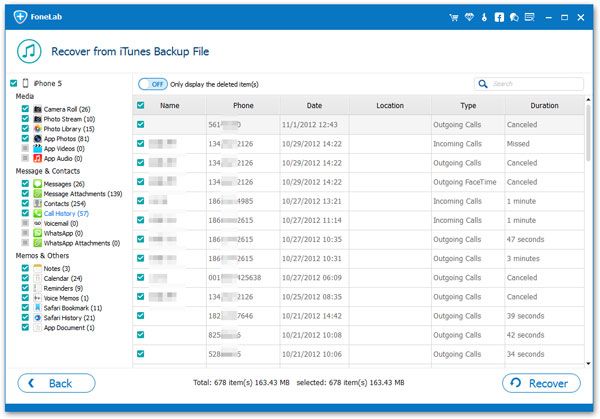
Part 3: How to Recover Deleted Call History on iPhone From iCloud Backup
If you sync call history on iCloud before, you can get calls back via iCloud, click here to read Apple's instructions. But as the same situation as iTunes, you need to restore everything in the iCloud backup to iPhone, all newly created data on iPhone will be replaced by old backup, you can choose another way to extract iCloud back and preview calls then selectively recover iPhone call history.Step 1. Load the program and sigin your iCloud account
After running iPhone Data Recovery program, switch to "Recover from iCloud Backup Files" mode. Then you can using Apple ID and password to sigin your iCloud account.

Step 2. Choose iCloud backup file to download and extract it
After logged into iCloud, the program will detect all iCloud backup files in your iCloud account and display a list. You can select the right one that you want to access and click "download" button to get it. After that, click "Scan" button to extract your iCloud backup files.

Step 3. Preview and recover iPhone call history
When finish the scan, the program will display all contents in scan result, it enables you to preview all the call history one by one. You can select the calls you want to restore and click the "Recover" button to save them on your computer or back to iPhone.





