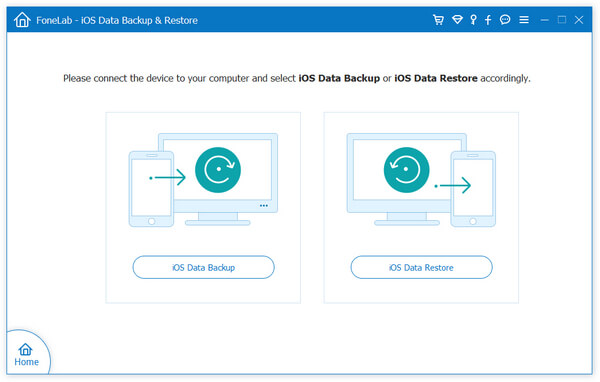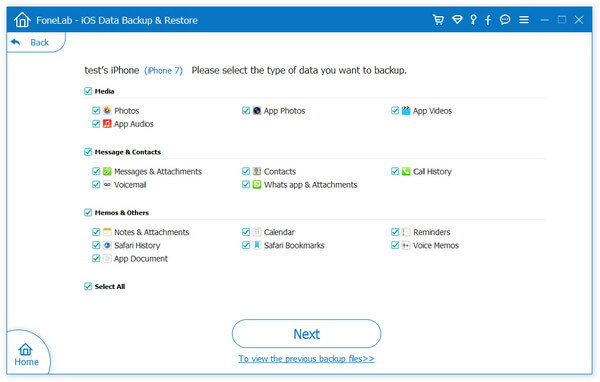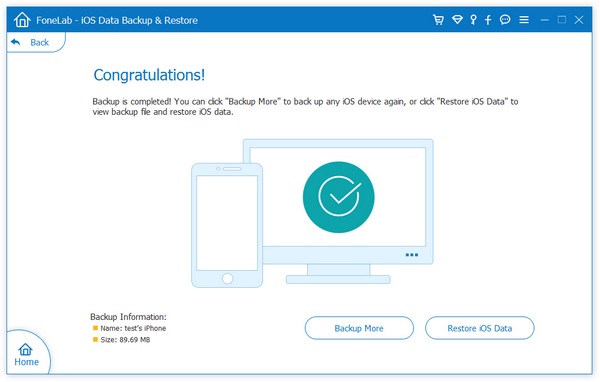How to Find and Recover You Deleted Reminders from iPhone
The Reminders app on iPhone is a handy app that allows you to set reminders for important occasions, meetings and events. Most of us are familiar with how to set reminders. First, launch the Reminders app on your iPhone. Select the list to add a reminder to or create a new one. (To create a new one, tap the "+" icon > List down, then name it.) Tap the Add Reminder icon to enter a reminder, then tap Done to finish. You can set reminders for specified dates and specified times. In the Reminders app , you can easily create and organize reminders to keep track of all your daily to-dos. Use it for grocery lists, work items, and just about anything you want to keep track of. Alternatively, you can set daily reminders by asking Siri.
If you like to record a large amount of important data with reminder functions every day, when you find that valuable materials are deleted unexpectedly, this will make you feel terrible In fact, you can find and restore reminder matters through some channels. This article explains about how to get back your lost reminders on iPhone. With the help of iPhone Data Recovery, you can easily recover deleted or lost data in three recovery modes: Recover from iOS device directly, Recover from iTunes Backup and Recover from iCloud Backup. This software perfectly supports iPhone 14 Pro Max/Pro/Plus, 13/12/11, XS/XS Max/XR/X, 8/8 Plus/7/7 Plus, 6/6S/6 Plus/6S Plus, 5S/SE and lower versions of iPhone 4S. In addition to restoring the reminder of deleted, you can also restore more data such as text messages, photos, WeChat records, WhatsApp chat records, browser history records.
More Features of iPhone Data Recovery Software:
1. Repair iOS system problem like recovery mode stuck, apple logo stuck and other issue.2. Back up any iPhone/iPad/iPod data and restore data on iOS device/PC.
3. Transfer WhatsApp between two iOS devices. Backup & Restore whatsApp.Three Methods to Find and Recover Deleted Reminders for iPhone
Step 1. Choose recovery mode
Link your iPhone to computer, a pop-up will display on iPhone screen, unlock iPhone and tap "Trust" to left iPhone trust this computer. Download, install the iPhone data recovery software on computer, launch it, there are four features display on the screen, tap "iPhone Data Recovery", the software will go to default recovery mode "Recover from iOS Device", the iPhone will display on windows, you can see some iPhone info and a "Start Scan" button, tap it to scan iPhone internal memory immediately.



Step 2. Choose reminders to restore
Wait for some time, the software will finish the scanning process, you can see all supported data type on left sidebar, tap "Reminders" to preview related information in detail for each reminders, you can mark all reminders you want to restore and click "Recover" button to get them back. You can also choose photos, videos, contacts, voicemail, voice memos, call logs, whatsApp, weChat, Line, Viber, documents, notes, facebook, text messages and other data to restore.

In case of data loss next time, you can use iPhone data recovery software to backup your reminders for free.
Step 1. Go back to home screen of the software and choose the feature of "iOS Data Backup & Restore", then choose the option of "iOS Data Backup" on new screen.