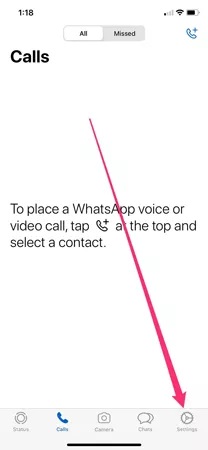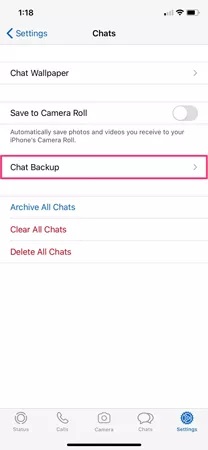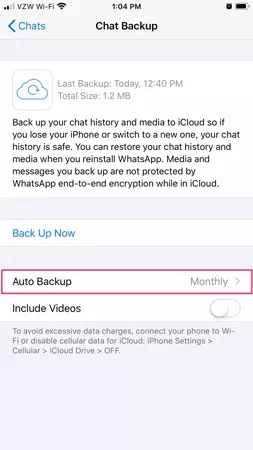How to Recover Deleted WhatsApp Messages from iPhone Directly
"I noticed that the chat history in my WhatsApp disappeared, only the data from the recent chat history remained. Maybe it was accidentally deleted by me before. I lost the chat history with customers in WhatsApp, photos shared by friends, and some valuable files. Is it possible to get back lost WhatsApp from iPhone? Even if I can't recover all the data, it's fine if I can recover some of it. please help."
WhatsApp messages are an important source of communication for most people.If you encounter the situation like the above, you require a solution to the question "How to recover deleted Whatsapp chat history from iPhone 14 Pro/Pro Max/Plus?"Is it possible to recover permanently deleted data from iPhone? Yes, but with a prerequisite. If you possess iTunes/iCloud backup or other backup, you could recover them from backup with ease. If there is no backup? How to recover lost data from iPhone without backup? Read this post to know the effective ways to restore missing files from iPhone without backup, regardless of the cause of the missing files.
Part 1. How to Recover WhatsApp Messages from iPhone without Backup
Generally speaking, iPhone users can restore iPhone deleted data through iCloud and iTunes backup. For the case of no backup, the third-party application, iPhone Data Recovery, can directly scan and find the deleted data on the iPhone, including but not limited to WhatsApp chat history, photos, contacts, text messages, etc.More Features of iPhone Data Recovery Software:
1. Recover deleted data on iPhone/iPad/iPod directly, including third-party tool like wechat, viber, line, QQ data and attachments.2. Recover data from iTunes and iCloud backup selectively.
3. Repair iOS system problem like recovery mode stuck, apple logo stuck and other issue.4. Back up any iPhone/iPad/iPod data and restore data on iOS device/PC.
5. Transfer WhatsApp between two iOS devices. Backup & Restore whatsApp.The following simple steps will help you quickly master the way to recover lost data:
Step 1. Choose recovery mode
Launch the iPhone data recovery program on computer after you install it and finish the setup process, choose the feature "iPhone Data Recovery" on the home interface, the software will go to default recovery mode "Recover from iOS Device". Connect your iPhone to same PC with a usb cable, a pop-up will show on your phone screen, unlock iPhone and press "Trust", then the software will detect iPhone and show it on the screen, you can press "Start Scan" to scan iPhone storage immediately.

Step 2. Restore data you need
The software will finish the scanning process after some time, you can click "WhatsApp" and "WhatsApp Attachments", view whatsApp messages in detail on scan result, you can mark all whatsApp chat history you want and click "Recover" button to get them back. You also can restore photos, contacts, text messages, notes, voicemail, voice memos and other data at ease.

Part 2. How to Recover Deleted WhatsApp Messages on iPhone for Free
If you want to restore deleted whatsApp messages on iPhone directly, to achieve this purpose, you need to have a proper backup. If you've turned on automatic backups, you'll have an up-to-date backup on your phone, which should contain your deleted WhatsApp messages.