How to Recover Deleted Contacts from Facebook Messenger
You can easily sync your iPhone or email contacts with Facebook Messenger to make your communication experience even better. Facebook Messenger has a handy auto sync feature that helps you manage your contacts efficiently. You can easily control the synchronization of your contacts on Facebook Messenger by enabling or disabling this feature. It also makes it easy to recover contacts from Facebook Messenger by accessing previous synchronizations.If you haven't synchronized your Facebook contacts with your iPhone, don't worry! There's still a way to recover your Messenger contacts. You can use a professional tool to retrieve your old contact numbers from Facebook Messenger, providing an alternative method for contact recovery. With these methods, you can ensure that you have access to all of your important contacts within Facebook Messenger.
Part 1. How to Recover Contacts from Facebook Messenger with Cloud Services
Step 1: Check Facebook Messenger Auto-Sync Settings If you have enabled Facebook Messenger's auto-sync feature and deleted contacts, you can retrieve the deleted contacts on iPhone or through email. On iPhone, go to Settings > Mail, Contacts, Calendars and check if the Facebook Contacts sync is enabled.Step 2: Check Email Account Contacts You can also log in to your email account such as Gmail or Outlook and see if there is a previously synced contact list.
Step 3: Retrieve Deleted Contacts Once you have found the deleted contacts list, you can choose to import them back into your phone contacts.
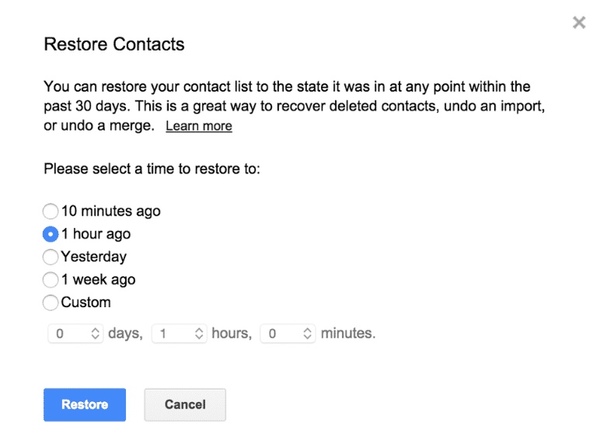
How to Enable the Automatic Syncing Feature of Facebook Messenger
To enable the automatic sync feature of Facebook Messenger, you can follow these steps:1. Open the Facebook Messenger app and log in to your account.
2. Tap on your profile icon at the top right, and then select Settings.
3. In the settings, scroll down and find the Contacts or Contact Sync option.
4. Tap on Contact Sync and enable the option.
How to Disable the Auto-Sync Function
1. Open the Facebook Messenger app and log in to your account.2. Tap on your profile icon at the top right, then select Settings.
3. In Settings, scroll down and find the Contacts or Contact Sync option.
4. Click on Contact Sync and disable the option.
Part 2. How to Find and Recover Deleted Contacts from Facebook Messenger
If you do not have a backup of your Facebook Messenger data, you can use iPhone Data Recovery to retrieve all your Facebook Messenger information, including deleted contacts. This tool can recover Facebook Messenger contacts that have been lost due to various reasons such as accidental deletion, factory reset, system issues, and other data loss scenarios.The software is compatible with iOS 5 and above, and supports all iOS 11/12/13/14/15/16/17 devices. Its user-friendly interface makes it easy for even beginners to perform iPhone Facebook Messenger data recovery with ease.
Key Functions About iPhone Recovery Tool:
Data Recovery: It can recover and retrieve various types of data from iOS devices, such as contacts, messages, call history, notes, and more.
Data Backup: The software allows users to back up their iOS device data to their computer or another iOS device. This includes backing up photos, videos, music, contacts, messages, and more.
Data Transfer: It enables users to transfer data between iOS devices and computers, making it easier to manage and organize their data.
How to Recover Deleted Facebook Contacts from iPhone Directly
When using iPhone Data Recovery software, you can follow these steps to recover Facebook Messenger contacts:Step 1: Download and Install the Software First, download and install iPhone Data Recovery software on your computer. Once installed, double-click the software icon to launch the program.
Step 2: Connect iPhone to Computer Use a USB cable to connect your iPhone to your computer and wait for the software to detect your device, you need to tap “Trust” on iPhone screen.
Step 3: Choose Recovery Mode Click “iPhone Data Recovery” feature on home screen, the software will display different recovery mode options, such as Recover from iOS Device, Recover from iTunes Backup, and Recover from iCloud Backup. Select Recover from iOS Device to directly recover deleted contacts from your iPhone.

Step 5: Preview and Recover Contacts After the scan is complete, the software will list the deleted contacts from your iPhone. You can preview this contact information and select the items you want to recover. Then, click the Recover button, and the software will start recovering your Facebook Messenger contacts.

How to Extract iTunes or iCloud Backup For Deleted Facebook Contacts
Step 1. Choose Recovery ModeTo extract iTunes backup for Facebook contacts, you can choose the recovery mode “Recover from iTunes Backup”, then the software will list all iTunes backup on the interface, choose one backup and click Start Scan button to extract it.



Part 3. FAQs of Recovering Facebook Contacts
How to Set Up Trusted Contacts on Facebook?
1. Log into Your Account: Start by logging into your Facebook account with your email and password.2. Access Account Settings: Once logged in, click on the gear icon located at the top right corner of the page. From the dropdown menu, select "Account Settings."
3. Navigate to Trusted Contacts: In the Account Settings menu, find the link for "Choose Trusted Contacts" and click on it.
4. Add Trusted Contacts: Click on the “Choose Trusted Contacts” button to start adding contacts. Type the name of a friend you want to set as a trusted contact into the search bar. Select the correct name from the list that appears.
5. Confirm Your Selection: After selecting your trusted contacts, you’ll need to enter your Facebook account password. Click on the "Submit" button to confirm the process.
By following these steps, you'll successfully set up trusted contacts on your Facebook account, adding an extra layer of security.
How to Locate Your Contacts on Facebook?
1. Log into your Facebook account via the web page.2. Your contacts will be displayed in a list on the right-hand side of the screen.
3. If you have organized your friends into groups, you can find them under "Friend Lists" on the left-hand menu.
How to Upload Your Contacts to Facebook?
1. Launch the Facebook App: Open the Facebook application on your iPhone or Android device.Navigate to Friends: Tap on the three horizontal lines icon, often referred to as the "menu" icon, typically located at the bottom right corner of the screen. Select the Friends option from the menu.
2. Start Contact Upload: At the bottom of the Friends page, tap on the banner labeled Upload Contacts. Tap Get Started to initiate the process.
3. Enable Contact Uploading: Follow the prompts to turn on mobile contact uploading. Once enabled, your phone contacts will be automatically uploaded to Facebook.
By following these detailed steps, you can effortlessly sync your mobile contacts with your Facebook account, making it easier to find and connect with friends.
In conclusion, recovering deleted contacts from Facebook Messenger is an achievable task with the right methods and tools. Whether it's through the auto-sync feature, email account contacts, or using professional recovery software, there are effective ways to retrieve lost contact information. By following these steps, you can ensure that you always have access to your important contacts within Facebook Messenger, providing a seamless communication experience.




