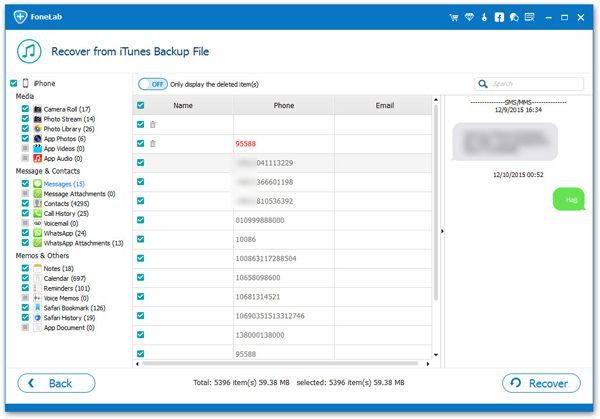How to Download iPhone Videos from iTunes Backup Freely
In today's information age, data security has been paid more and more attention by people. Whether it's backing up to prevent data loss, deleting data to free up space on your iPhone, or for transferring data to a new iPhone, etc., iTunes is the way many iPhone users choose to back up their iPhone data.
If you want to download videos from iTunes backup to computer freely, you are in the right place. It must be reminded that, iTunes will restore the whole backup to the iPhone. you can’t restore only videos. If you want to restore just photos from iPhone backup, the professional iTunes backup extractor - iPhone Data Recovery application support you to access and view your data on iPhone backup that you created with iTunes as well as iCloud. With the help of this app, no matter you want to extract videos, photos, messages or other data from iTunes backup, it won’t require you to delete any existing data on your iPhone and computer, all files will be kept 100% secure. Most importantly, you are able to vide and select the data including videos which you want to download on computer.The Features of iPhone Data Recovery Software:
1. Recover deleted data on iPhone/iPad/iPod directly, including third-party tool like wechat, viber, line, QQ data and attachments.2. Recover data from iTunes and iCloud backup selectively.
3. Repair iOS system problem like recovery mode stuck, apple logo stuck and other issue.4. Back up any iPhone/iPad/iPod data and restore data on iOS device/PC.
Now, follow the steps to learn how to download videos from iTunes backup freely.Steps to Download iPhone Videos from iTunes Backup
Step 1. Run the iPhone data recovery program on computer and go to "iPhone Data Recovery" -> "Recover from iTunes Backup" mode on the windows, all iTunes backup files will be listed on the screen, you can see backup size, date, name and more, tap on backup which contain the videos you need and click "Scan Scan" button to extract it.

Notes: If you want to extract iCloud backup, you can switch to "Recover from iCloud Backup" mode. If you don’t make the backup, you can switch to "Recover from iOS Device" mode, it can scan iPhone internal memory directly and get data back.