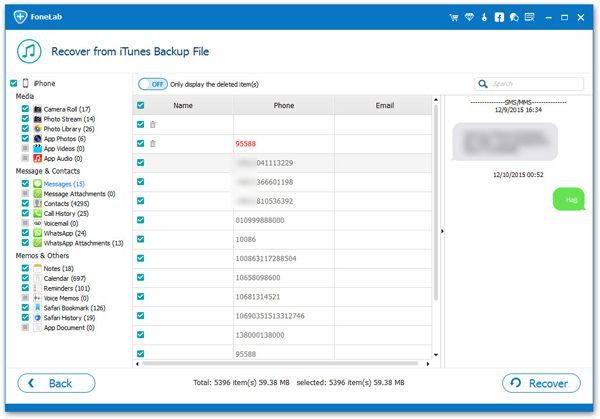How to Transfer iTunes Backup to iPhone 13 Selectively
"I want to switch from iPhone 7 to iPhone 13. Since I bought iPhone 8 in 2017, I have been using it till now. After Apple officially launched the iPhone 13 this year, I am going to replace the iPhone 8 with the iPhone 13. Since my iPhone 8 has been in use for several years, a large amount of data is stored in it, and I have also performed multiple data backups through iTunes. Is there any way to selectively and efficiently transfer iTunes backups to iPhone 13 instead of restoring all the entire backup files? "
If you encounter a situation like the above, no matter which model you switch from iPhone to a new iPhone model, you will face the problem of data transfer. When talking about how to export iTunes backup data to a new iPhone, it is not difficult for many people. However, the backup often contains a lot of data, and it is often not necessary to transfer all the data to the new phone. Since iTunes does not support preview and selection of books, you can use third-party software - iPhone Data Recovery to help. iPhone Data Recovery is a professional iOS data recovery tool for you to selectively recover data from iTunes backup, from iTunes backup and from iOS device directly. Before recovery, you are allowed to preview and choice the data which you want to extract, including photos, videos, notes, app data, text messages, and more.
Key Features About iPhone Data Recovery Software.
- Restore deleted data from backup files or from iPhone directly.- Extract encrypted iTunes Backup and view unreadable data.
- Back up iPhone data to computer for free.- Fix iOS system and get it back to normal.
- Preview data before recovery and selectively restore you need.Now, let's follow the steps below to learn how to transfer iTunes backup file to iPhone 13 selectively with the help of iPhone 13 without any data loss.
How to Extract iTunes Backup and Import Data to iPhone 13
Step 1. connect iPhone 13(Pro/Pro Max/Mini) to your computer and you will see a pop-up on iPhone screen, tap "Trust" to left iPhone trust this PC. Then download, install the iPhone Data Recovery software on same computer and launch it, you will see the main windows, tap "iPhone Data Recovery" option, then you will see several recovery mode: Recover from iOS Device, Recover from iTunes Backup, Recover from iCloud Backup, choose second mode and the software will list all iTunes backup which store on computer, you will see backup name, latest backup date, serial number, pick up one backup contain the data you need and click "Start Scan" to extract it immediately.