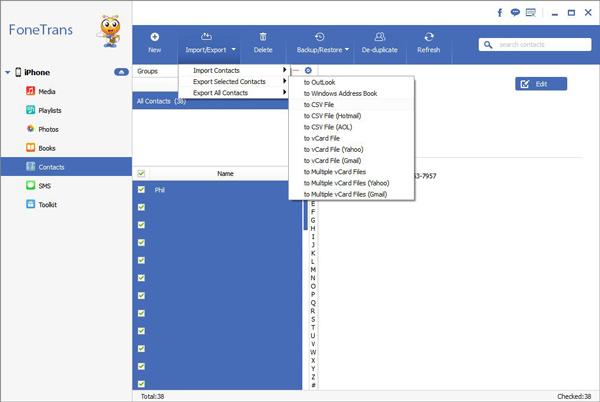How to View and Use iPhone 13 Data on Computer
Since the release of iPhone 13, many Apple fans couldn’t wait to upgrade to this new model. The newly enhanced features of the iPhone 13 do attract more attention every year. Now you can shoot more wonderful photos and record more HD videos easily. Not only to enjoy photos and videos on iPhone 13, you may also need to view and use these data on your computer.
iTunes supports you to back up your iPhone’s data, forming part of an encrypted document and saving it on your computer. But this backup file does not support direct preview and use. Therefore, you cannot use iTunes to view iPhone 13 data on computer. Fortunately, with the help of the third-party software iPhone Data Recovery, you can selectively export data from iTunes and iCloud backups to your computer. After that, you can freely view and use the data on computer without restriction. It is worth mentioning that this software also supports you to directly scan and export the data from iPhone to computer, including the deleted data and the existing data in the device.
First Method to View and Use iPhone 13 Pro/Pro Max/Mini Files on PC
Step 1. Download, install and run the iPhone data recovery program on your computer, you will see four features on the screen, including "iPhone Data Recovery", "iOS System Recovery", "iOS Data Backup & Restore", "WhatsApp Transfer for iOS", choose first feature, the software will go to default recovery mode: Recover from iOS Device. Connect your iPhone 13 Pro/Pro Max/Mini to the computer and a pop-up will show on iPhone screen, enter the password to unlock iPhone and tap "Trust", then the software will detect iPhone and show iPhone interface on the screen, you can click "Start Scan" button to scan iPhone internal memory.


In addition to the above methods, there is a more direct and simple method, which is to use iPhone Data Transfer to transfer the data you need to the computer. This is a helpful data transfer tool for you transfer various types of data between iPhone/iPad/iPod and computer. Before transferring, you are allowed to preview and select the data which you want to move, not only photos and videos, but also text messages, contacts, notes, app data and more.
Second Method to View and Use iPhone 13 Pro/Pro Max/Mini Data on PC
Step 1. Download, install and run the iPhone data transfer program on your computer, you will see a main screen. link your iPhone 13 (Pro/Pro Max/Mini) to the computer with a usb cable, press "Trust" on iPhone screen and enter the password, the software will automatically recognize iPhone and show iPhone interface in the below interface, you can see iPhone type, capacity, OS version, serial number.