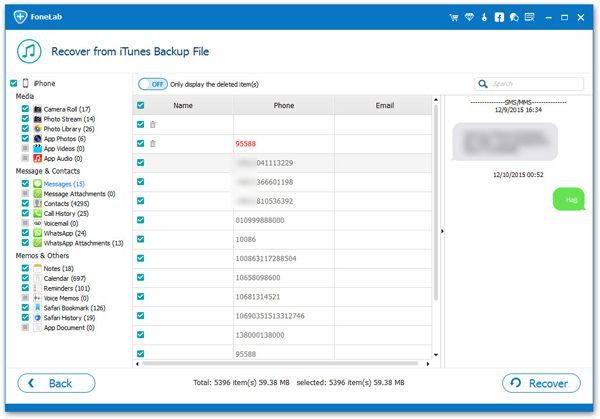Selectively Extract Previous iTunes Backup to iPhone 13 on Mac
Apple released the new iPhone 13, showing an adjusted design with various new features. The new phone will run iOS 15, equipped with a larger battery and more storage space. The lineup includes four new phones: iPhone 13, 13 Mini, 13 Pro and 13 Pro Max.
When you get a brand new iPhone 13, you need to deal with the data transfer problem. If you want to find a professional data recovery tool for you to recover or extract iOS data, iPhone Data Recovery should be the best choice, which can assist you to recover various files like photos, documents, text messages, videos, songs, apps data, note etc.iPhone Data Recovery application supports restore and extract previous iTunes backup to iPhone 13 on Mac or PC. Instead of exporting the entire backup, you can selectively export the data you need. You are allowed to preview backup files before restoring them and easily extract them from your iTunes backup to iPhone 13 on PC or Mac. In addition, it also supports selectively exporting data from iCloud, as well as scanning and recovering deleted data directly from the iPhone.
Key Features About iPhone Data Recovery Software.
- Restore deleted data from backup files or from iPhone directly.- Extract encrypted iTunes Backup and view unreadable data.
- Back up iPhone data to computer for free.- Fix iOS system and get it back to normal.
- Preview data before recovery and selectively restore you need.How to Extract Previous iTunes Backup to iPhone 13 on Mac
Step 1. Download the mac version of iPhone data recovery software on your computer and run it, you can see some features on the home windows, press "iPhone Data Recovery" option and three recovery mode will show for you, recover from iOS device, recover from iTunes backup, recover from iCloud backup, choose the second mode, all iTunes backup which store on computer will show on the screen, you will see the backup name, latest backup date, serial number, pick up one backup contain the data you need and tap "Start Scan" button to extract it immediately.