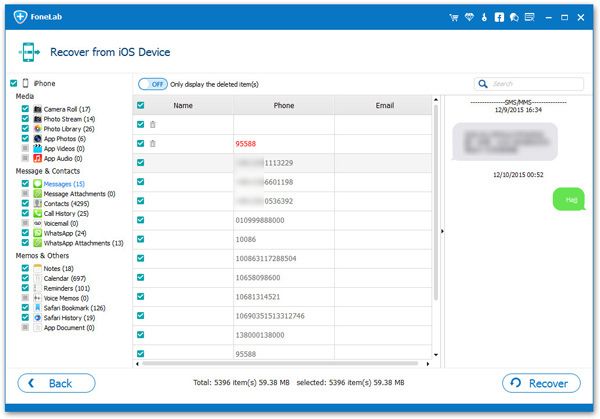The Way to Rescue Deleted Data from iPhone SE
Accidental deletion, device broken, factory reset, and other unknown reasons all may lead to accidental loss of important data. No matter you lost the important contacts of business partners, precious photos,/videos, and etc., you will definitely feel very anxious about it. Actually, you still have the chance to rescue your delete text messages, photos, videos, contacts, notes and other data from iPhone SE.
Generally speaking, when discussing how to restore iPhone SE data, most people will first think of using iTunes to restore. Of course, you can sync and extract backup file from iTunes to iPhone. If you want to prevent overwriting the original files in the phone when restoring data with iTunes, you need the help of iPhone Data Recovery application. In addition, it allow you preview and select the data which you want to get back.
What if the lost data you want to restore is not in the iTunes/iCloud backup? In this situation, you can try iPhone Data Recovery to scan and find out the lost data from iPhone directly. As long as the deleted data is not overwritten by new data, you can scan and restore them on your computer. iPhone Data Recovery can help you recover deleted photos, videos, contacts, notes, text messages and more from iPhone/iPad/iPod.
The Features of iPhone Data Recovery Software:
1. Recover deleted data on iPhone/iPad/iPod directly, including third-party tool like wechat, viber, line, QQ data and attachments.2. Recover data from iTunes and iCloud backup selectively.
3. Repair iOS system problem like recovery mode stuck, apple logo stuck and other issue.4. Back up any iPhone/iPad/iPod data and restore data on iOS device/PC.
Now, let’s download the iPhone data recovery software and follow the steps to find out the deleted data from iPhone SE.How to Get Back Deleted Data from New iPhone SE
Step 1. Run the iPhone data recovery application on your computer after you install it, the software will go to default recovery mode "Recover from iOS Device", then connect your iPhone SE to the same PC with a usb cable, the software will detect your phone, if you need to recover data from iPhone SE without backup, you can click "Start Scan" to begin the process.