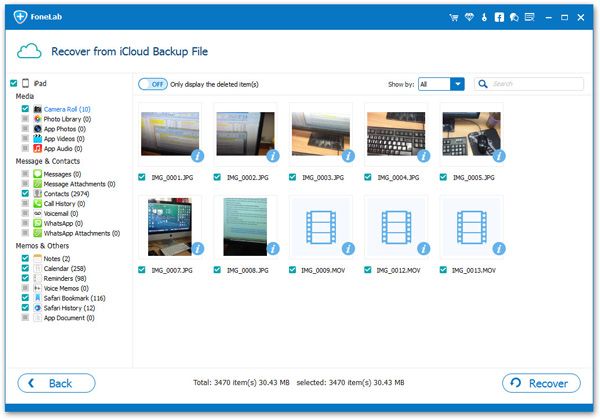How to Get Back Deleted Audios from iPhone
The audio on your iPhone may contain some useful information for you. It is a pity that you lose the audio on iPhone due to accidental deletion or other unforeseen reasons. In fact, the deleted audios aren't erased completely immediately. The deleted data still exist on your iPhone storage, but you couldn't view them straight. With the development of current electronic technology, the third-party software can scan deleted data directly from mobile phones.
With the powerful iPhone Data Recovery application, you still have a large chance to recover deleted or lost audios from iPhone. In case the deleted data is overwritten by any new data, the earlier you use this program to recover,the higher probability of recovering the data. iPhone Data Recovery application is fully compatible with all models of iPhone, iPad and iPod touch.
Key Features About iPhone Data Recovery Software:
- Recover 22+ types of deleted data such as photos, videos, text messages, iMessages, contacts, notes, Camera Roll, Photo Library, message attachments, call history, safari bookmarks, WhatsApp, WeChat, Viber, Kik and more.
- Support 3 recovery mode to recover data from iPhone iPad iPod with/without backup: recover from iOS device, recover from iTunes backup, recover from iCloud backup.
- Selectively recover iPhone iPad iPod data by extracting iTunes or iCloud backup file instead of all existing data on iOS devices being overwritten by whole backup, avoid data loss.
- Regain lost data for any iOS device due to mistaken deletion, device stuck, smashed, water damaged/broken, system crash, forgotten password, virus intrusion, device loss, jailbreak, iOS upgrade, factory settings restore etc.
- Fix a wide array of iOS device system issues ranging from black/white screens, a looped recovery mode, white Apple screen of death, start up exception etc. More advantage than iTunes/iCloud, everything on iOS devices won't lost or change.
- Compatible with all the models of iPhone iPad iPod, including iPhone 11/11 Pro/ iPhone XR/XS/XS Max/X, iPhone 8/8 Plus/7/7 Plus/6S/6S Plus, iPhone 6, iPhone 6 Plus/5C/5S/5/4S, iPhone 4/3GS, iPad pro, iPad air 2/1, iPad mini 4/3/2/1, iPod touch 6 and more.
Part 1: How to Recover Audios from iPhone Without Backup
Step 1. Link your iPhone to the computer and run the iPhone data recovery application on the same PC, switch to "Recover from iOS Device" mode among several option in the main windows, then the software will detect iPhone and show your iPhone information on the interface. After that, you can directly click "Start Scan" button to scan your iPhone immediately.


Part 2: Extracting iTunes Backup to Restore iPhone Audios
Step 1. Launch the iPhone Data Recovery program on computer and click "Recover from iTunes Backup" option, the software will find all iTunes backup which store on your computer and list in the software, choose the one contain the deleted audios and click "Start Scan" button to extract your iTunes backup immediately.


Part 3: Extracting iTunes Backup to Restore iPhone Audios
Step 1. After run the iPhone data recovery tool on computer, go to "Recover from iCloud Backup" option, you will see the below windows, just enter the Apple ID and password to login your iCloud account.