How to Get Back Important Data from iPad
If you are an avid iPad user, you’re probably tempted to enjoy the various features in your iPad and save some of your important data in your iPad. However, you may also experience accidental data loss in your device. Looking for a quick and safe way to recover those deleted data from iPad?
Well, if you want to recover lost data from iPad, you had one of three options: scan and recover data from iPad directly, restore from iCloud backup, extract from iTunes backup. To complete the data recovery without any quality loss, you need the help of the professional iOS Data Recovery software. It support you recover your important data from iPad, whether you want to recover photos, videos, contacts, text messages, or other types of files. Before your perform the recovery process, you are able to preview your deleted data, so you can choose the data which you want to get back.
More Features of iOS Data Recovery Software:
1. Recover deleted data on iPhone/iPad/iPod directly, including third-party tool like viber, line, QQ data and attachments.2. Recover data from iTunes and iCloud backup selectively.
3. Support all iPad model like iPad Pro, iPad Air 2/1, iPad Mini 4/3/2/1 and iPhone iPod, it suitable for accidentally deleting, factory restore, device stuck, smashed, water damaged, broken, system crash, jailbreak, iOS upgrade etc.
4. Repair iOS system problem like recovery mode stuck, apple logo stuck and other issue.5. Back up any iPhone/iPad/iPod data and restore data on iOS device/PC.
Now, let’s see how to recover important data from iPad with the help of iPhone Data Recovery.How to Get Back Important Files from iPad
Step 1. Select recovery mode
First all of, you need to install the iOS data recovery program on computer and launch it. If you don't make a backup, you can switch to "Recover from iOS Device" option, then connect your iPad to the software, after it detect iPad, you can click "Start Scan" to begin the scan process.


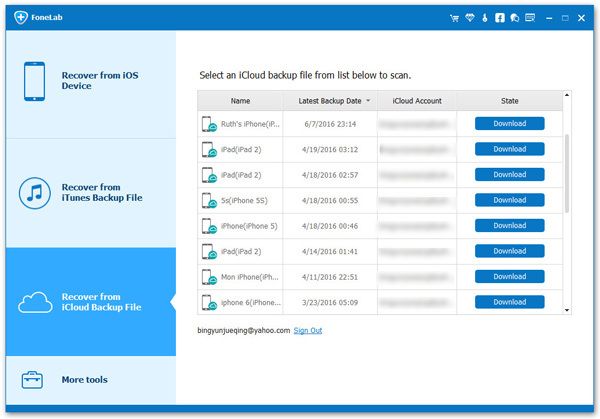
Step 2. View and restore data for you
The software will take some time to scan the iPad, all iPad data will be displayed in scan result after scanning, you can see many data type in the left panel, including photo, videos, app data, contacts, text messages, voicemail, voice memo, bookmark, notes, wechat, line, kik, viber and other category. Choose one category from the left control and you can see all related data in the main interface, you can click "Only display the deleted item(s)" to show the deleted data and click each data to view them in detail one by one, then tick data you want to restore and click "Recover" button, choose the destination folder to save all data to PC or Mac.





