How to Extract iCloud Backup to Computer
There are many benefits to backing up your iPhone data to iCloud, and it's one of the main ways that many iphones use to back up their data. Let's take a look at the benefits of iCloud backup:
Keep your data safe: iCloud provides encrypted and secure storage to keep your data safe. Even if your iPhone is lost, damaged, accidentally deleted, etc., you can recover data from iCloud backups.Cross-device syncing: iCloud backup ensures that data on your iPhone is kept in sync with other devices, such as ipads and Macs. Allows you to access and manage the same data across different devices.
Capacity expansion: Since the iPhone has fixed memory, the space cannot be expanded. iCloud offers 5GB of free storage to back up your data to iCloud, freeing up storage on your iPhone. iCloud backup is automatic, you only need to enable the backup feature in the Settings, you can automatically back up data when connected to the Internet, so you can ensure that your data is always backed up in a timely manner.Since backing up your iPhone's data to iCloud is so important, how do you back up your data from iCloud? If you desire to settle the issue of how to extract iCloud backup to computer with a professional tool, iPhone Data Recovery will be the best choice for you. It can perform with high efficiency to help you to recover over various data recovery issues. iPhone Data Recovery not only allows recover multiple deleted data directly from iPhone/iPad/iPod touch, but also extract different types of files from previous iTunes and iCloud backup on computer. If you don't want to restore the entire backup, you are free to preview and extract specific data.
The Features of iPhone Data Recovery Software:
1. Recover deleted data on iPhone/iPad/iPod directly, including third-party tool like wechat, viber, line, QQ data and attachments.2. Recover data from iTunes and iCloud backup selectively.
3. Repair iOS system problem like recovery mode stuck, apple logo stuck and other issue.4. Back up any iPhone/iPad/iPod data and restore data on iOS device/PC.
Now, download and install iPhone Data Recovery on your computer, then check out the following steps to assist you to recover and extract iCloud backup file to computer.How to Extract iCloud Backup Files to Computer
Step 1. Choose recovery mode
Run the iPhone data recovery software on computer after you install it and finish the setup process, there are four features display on the interface, choose "iPhone Data Recovery", the software will go to next window and choose recovery mode "Recover from iOS Device", you need to switch to "Recover from iCloud Backup". Using your Apple ID and password to login your iCloud account.

Step 2. Choose backup to extract
After logging successfully, you can see all iCloud backup display on the windows, you can see backup date, name, size and other info, choose one backup contain the data you want and click "Download" button to get it to PC, then click "Scan" button to extract it.
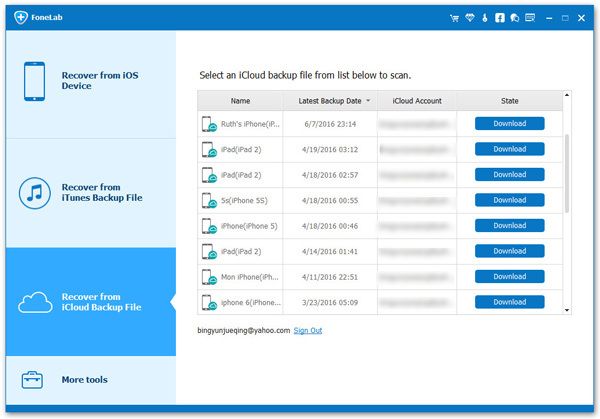
Step 3. Choose data to export
The software will spend some time to extract iCloud backup, after the software finish the extracting process, all file type will display on left sidebar, you can see photos, videos, notes, call logs, contacts, text messages, whatsApp, kik, line, viber and others, choose one file type and view related data in detail on scan result, mark all data you want and click "Recover" button, choose a target folder to save all selected data to computer for use.





