Which Way Would You Choose to Recover Your iPhone Data?
Some people think that once the data in the iPhone is deleted, they will disappear forever. In fact, it is not. As long as you through effective ways, you still have the opportunity to get back the data you lost. This article will give you three feasible methods to recover your iPhone data, let’s keep read and see which way would you choose to recover your deleted data.
With the help of the third-party data recovery - iPhone Data Recovery, you can easily recover the information that you had previously deleted from iPhone/iPad/iPod Touch. iPhone Data Recovery is a great data recovery tool for you to scan and find out your deleted or lost data from iPhone directly, as well as restore data from iTunes and iCloud backup. These three ways all support you review before recovering your data, hence you are able to select which data you want to recover.
1. Recover from iPhone/iPad/iPod Touch directly
Scan Your iDevice to find out the deleted data directly even without any backup.Note: In this way, the data that needs to be deleted is not erased or overwritten by the new data in the device. Therefore, once you find that you have lost data, you need to recover them as soon as possible, which can increase the possibility of recovering your important data.
2. Recover and extract lost data from iTunes Backup
Preview and select your iTunes backup to find back lost deleted without overwritten any data on iDevice.3. Get back data from iCloud backup
Access and scan out the data in iCloud backup, selectively recover the data from backup file.How to Get Back iPhone Data With iPhone Data Recovery App
Step 1. Link iPhone and Choose Recovery Mode
Download, install the iPhone data recovery program on computer and finish the setup process, then launch it, you will see several options in the main interface. To recover data from iPhone directly, you can tap "Recover from iOS Device" mode, then link your iPhone the software, the phone will be detected by the software immediately if you have installed iTunes on computer before, you will see base information for iPhone, then click "Start Scan" button to begin the scan process.


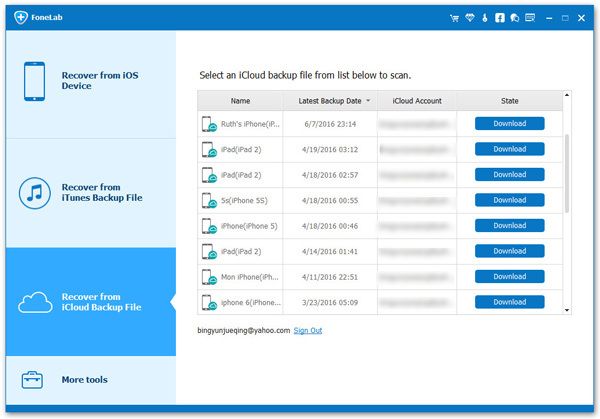
Step 2. View and recover deleted files
The software will spend some time to scan iPhone or extract backup files, you can see the scanning progress bar. If you can see the data type you want in the left panel, you can click the "Pause" button in the upper right corner of the software, then click the data type and view all related data in detail on the right side, mark all data you want and click "Recover" button, choose a destination folder to save all data to computer or back to iPhone.





