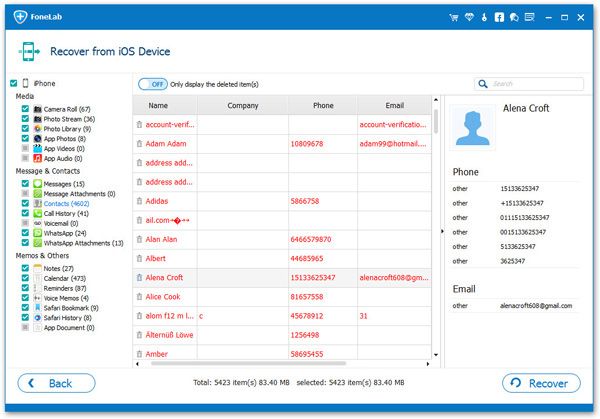How to Recover Deleted Data from iPhone 11 (Pro)
When you delete or lost some important files on iPhone 11 Pro without having any backup files on iTunes or iCloud, you still have a chance to get back lost data from iPhone 11 Pro directly. As long as your deleted data are not overwritten yet, they are still stayed and stored in the SQLite database. In this situation, you won't access and view them directly, unless with the help of a third-party data recovery software.
If you want to recover deleted data from iPhone 11 Pro without backup file, you should try iPhone Data Recovery software. The program supports enter and scan out the deleted data from device directly, and display them in list for you to preview. iPhone Data Recovery supports recover different types of files from iPhone 11 Pro and other version of iPhone/iPad/iPod, including contacts, pictures, videos, notes, WhatsApp messages, QQ messages, WeChat messages, Line messages, voice memos, and more.
With the user-friendly interface and easy operations, iPhone Data Recovery is helpful for you to restore lost data with ease.How to Retrieve Deleted Files from iPhone 11 (Pro)
Step 1. Connect iPhone 11 Pro and Scan it
Connect your iPhone to computer after you launch the iPhone data recovery software, go to "Recover from iOS Device" mode, you will see the below windows to click "Trust" on the iPhone's screen, the software will detect your phone, click "Start Scan" button to scan it.

Step 2. Preview and recover iPhone data
You need to wait patiently, the software will scan for a long time. After the scan is over, you can see category in scan result on the left panel, you can click "Contacts" and preview related contacts in detail on the right side. If you need, you can switch "Only display the deleted item(s)" to show the deleted contacts, then choose contacts you want and click "Recover" button, choose a folder to get data back.