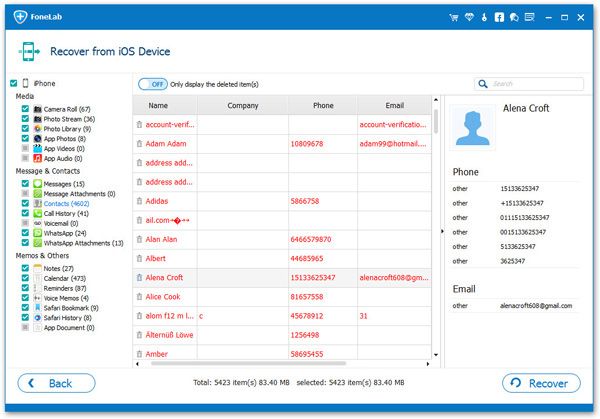How to Recover Deleted Contacts from iPhone XR/XS without Backup
“Help! My little son accidental deleted some contacts on my iPhone last week, and these deleted contacts are very important for me, which contain some of my relatives, friends and clients. I don't have any backup file and I don't know whether I can recover them. Is there any effective yet simple way to get back my lost contacts?”
Many iPhone users have ever experienced the similar problems with iPhone data loss as above. Accidental loss of important contacts on iPhone can be a real headache, especially without any backup data. If you have mistakenly lost any important data from your iPhone and hope to restore deleted data without backup, you have come to the right place. This article is going to show you an effective way on how to directly recover deleted contacts from iPhone without iTunes backup.
Once you deleted some files from iPhone, they are remain inside in the device for a time until they are overwritten by any new data. Once they are overwritten, you cannot recover them from iPhone forever. So you need to stop using your iPhone and use iPhone Data Recovery software to directly scan and recover them as soon as possible.More information about iPhone Data Recovery:
1. Support iPhone, iPad, iPod users to recover deleted data directly from iOS device, from iTunes backup file, and from iCloud Backup file.2. Contacts, call logs, text messages, notes, calendar, safari history, whatsApp, photos, videos, etc., are all supported.
3. Accidental deletion, device damage, iOS upgrade failure, system crash, ROM flashing, etc. are supported.4. Only read, scan and recover iOS data without any private information leaking.
How to Recover Deleted or Lost Contacts from iPhone without Backup
Step 1. Connect iPhone to scan
Download and install iPhone Data Recovery software on your computer, then launch it. You will see three recovery mode "Recover from iOS Device", "Recover from iTunes Backup", "Recover from iCloud Backup", just choose the first one. Then connect your iPhone to computer, the software will detect your iPhone, click "Start Scan" button to scan your phone directly.

Step 2. Preview and recover iPhone contacts without backup
It takes some time to scan the iPhone, please be patient. After finish the scan, all deleted data will show in scan result, you can click category on the left side to preview all deleted files in detail, you can tap "Contacts" and check all contacts one by one, mark the ones you need and click "Recover" button to export them to computer for use.