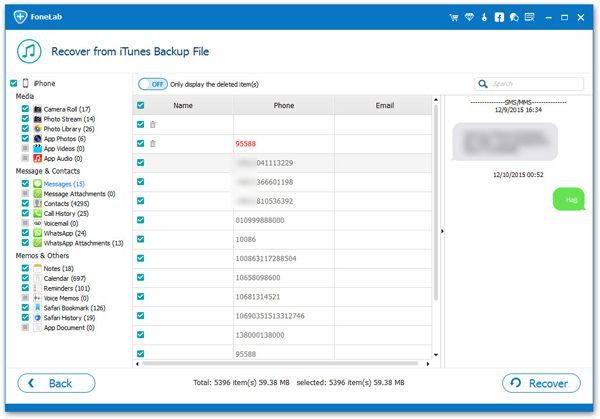How to View and Extract iTunes Backup Files to PC Selectively
Backing up the crucial data of iPhone is very important to ensure data security. iTunes is an indispensable management tool for Apple devices. Many users need to use iTunes for data synchronization. However, improper iTunes operation may cause data loss. No matter you want to restore iPhone data from iTunes backup file, or extract iTunes backup to PC selectively, iPhone Data Recovery application is the best choice for you.
Be aware that if you sync iPhone with iTunes directly, it will extract the whole backup to replace all existing data on iPhone. Instead of extract entire backup, iPhone Data Recovery allows restore iPhone data from iTunes backup selectively without overwritten. iPhone Data Recovery does well in extracting data from iTunes backup, iCloud backup and restoring data from iPhone directly. It fully supports contacts, notes, call logs, messages & attachments, voice memos, calendars, and more.Key Features About iPhone Data Recovery Software.
- Restore deleted data from backup files or from iPhone directly.- Back up iPhone data to computer for free.
- Fix iOS system and get it back to normal.- Preview data before recovery and selectively restore you need.
The following guide will show you how to use iPhone Data Recovery to extract iTunes backup to PC selectively.
Steps to View and Extract iTunes Backup to PC
Step 1. Download, install the iPhone data recovery software on your computer, launch it, then go to "Recover from iTunes Backup" option among several recovery modes, the software will list all iTunes backup, choose the one you want to extract and click "Start Scan" button to begin the extract process.