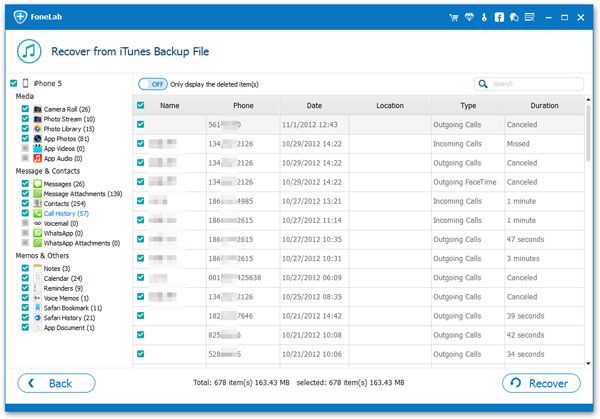How to Recover Lost LINE Media Files from iPhone
As an instant messaging software, LINE has more than 400 million registered users worldwide. The most attractive to LINE users is "chat emoticon", more than 250 emoticons let users to have an interesting mood communication tool when using LINE. Between LINE's smartphone users, you can make free calls, use high-definition sound quality LINE and chat for free for a long time. As long as you are a LINE user, you can use free text messages anytime, anywhere, and you can also send pictures, maps, etc...
Many iPhone users may be the users of LINE, but sometimes iPhone users will suffer from loss of media files. If you retrieve these lost data, this article will teach you how to recover deleted or lost LINE media files. We need a iPhone Data Recovery program for help, it's a professional recovery software for iOS device to recover lots data such as photos, videos, sms, contacts, calls, notes, bookmark, Line, Viber, Kik, WhatsApp, QQ and more. Let's see more features for iPhone data recovery software.
1. Recover deleted data on iPhone/iPad/iPod without backup, including third-party tool like viber, line, QQ data and attachments.2. Recover data from iTunes and iCloud backup selectively.
3. Repair iOS system problem like recovery mode stuck, apple logo stuck and other issue.4. Back up any iPhone/iPad/iPod data and restore data on iOS device/PC.
Now the free trial version and follow the guide to have a try.Simply Way to Undelete LINE Media Files on iPhone
Step 1. Run the software and scan iPhone
After install iPhone Data Recovery software on your computer, launch it and switch to "Recover from iOS Device" mode,, then connect your iPhone to computer, the software will give you the tips to press "Trust" on your iPhone's pop-up, click it and the software will detect your phone successfully, then click "Start Scan" button to begin scan the phone.

Step 2. Preview and choose media data to restore
Wait patiently, the scan process for iPhone will complete, the software will display all iPhone data type on left panel and preview the data in detail on the right side. You can tap "App Photos", "App Videos" or "App Audio", then tap "LINE", sometimes it may show up in "Camera Roll". If you need to recover Line chat history, stickers, pictures, videos, you can choose "Line" and "Line Attachment", then preview the data in detail, mark the ones you need, click "Recover" button, choose a folder to save the data to computer.