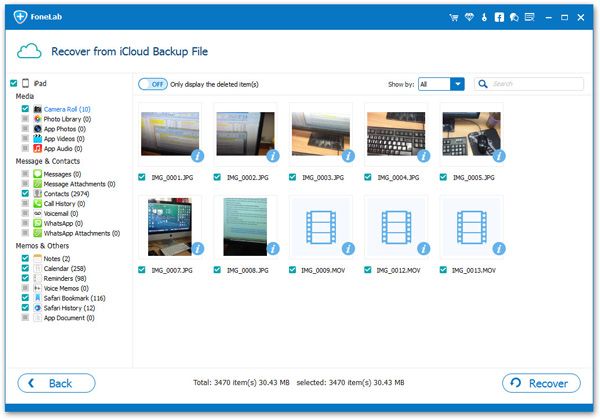How to Recover iPhone/iPad Photos after Factory Reset
Once you reset your iPhone/iPad to factory setting, you may find that you lost some of you important contents on iPhone/iPad, including your precious photos. Some photos are significant to you, so you definitely want to restore them.
Fortunately, you can restore deleted iPhone/iPad data after Factory Reset. Comparing to recovering data from backup with iTunes, iOS Data Recovery support you selectively recover the data you want. Before recovery, you are able to preview the data on the computer. Besides photos, the program allows you recover lost videos, notes, whatsapp messages, and more types of files. Once you accidentally lost some useful contents and want to recover them, you can use iOS Data Recovery software. It supports three ways for you to choose: recover from iOS device directly, recover from iTunes backup, and restore from iCloud backup.
The steps to recover photos from iPhone/iPad after Factory Reset are easy to operate. Now, install and launch iOS Data Recovery software on your computer. Then follow the steps to restore iPad photos with ease.How to Restore iPhone/iPad Photos from iTunes Backup After Factory Reset
Step 1. Run the iOS Data Recovery program on your computer, you can see a main window as below, select "Recover from iTunes Backup" option. you will see all iTunes backup files show in the windows, select the one contain the lost photos and hit "Start Scan" to start extracting backup.


How to Restore iPhone/iPad Photos from iCloud Backup After Factory Reset
Step 1. Run the iOS Data Recovery program on your computer and switch to the mode of "Recover from iTunes Backup", then using your Apple ID and password to login iCloud account.