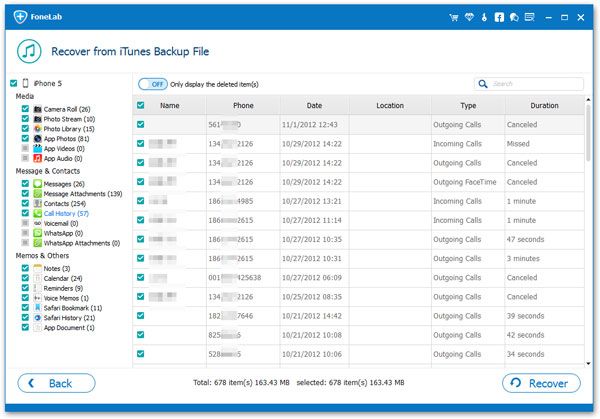How to Recover Lost App Documents from iPhone
Looking for a way to recover the deleted App documents from iPhone? Losing the App documents on iPhone maybe happen for various reasons, such as accidental deletion, system crash, iPhone damage, and etc. When you encounter the above cases, if you have backed up your documents, you can simply recover them by extracting from the iTunes/iCloud backup. In this guide, we will show you the sample way of how to recover deleted App documents from iPhone with and without backup. The following details will provide valuable references for you.
When it comes to the question about how to selectively recover lost data from iTunes backup without any data loss, you should rely on the third-party data recovery tool. iPhone Data Recovery software is highly recommended to you. If you directly sync and export the entire iTunes backup to iPhone, these contents most likely overwrite the original data in your phone, which resulting in the loss of other data. But if you try iPhone Data Recovery, it supports you preview the backup before recover them. What’s more, you can select the data which you intend to get back without any data loss.
However, what if the backup you made before doesn’t contain the App documents you lost? Even without any backup file, iPhone Data Recovery allowed you directly scan and find out the deleted data from iPhone. Not only get back lost App documents from iPhone, but also recover contacts, photos, videos, notes, call logs, and more. it's suitable for mistake deletion, device stuck, smashed, water damaged broken, system crash, forgotten password, virus intrusion, jailbreak, iOS upgrade etc...
Now download the iPhone data recovery free trial version to computer and start the process.How to Undelete App Documents from iPhone
Step 1. Connect iPhone to Scan
Using a USB cable to connect your iPhone to your computer. Then launch iPhone data recovery program on the same computer after you install it, tap on "Recover from iOS Device" on the home screen. Once the software detects your iPhone, you will see a "Start Scan" button to begin the scan process.
Notes: Before you using the iPhone data recovery program, you need to install iTunes on computer, but you don't need to run the iTunes when you using the iPhone data recovery program, you had better to close automatic sync in iTunes.

Step 2. View and restore documents
The software will spend some time to finish the scanning process, it depends on the amount of data on your device. When the scanning is over, all supported data type will list in left panel of scan result, you can tap on "Documents" and switch "Only display the deleted item(s)" to show the deleted documents if you want to filter out the deleted data, then you can view all items in detail and tick all documents you need, click "Recover" button, choose a folder to save all document to computer.