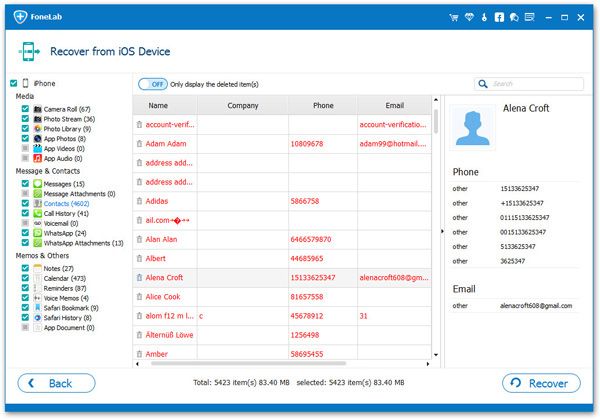How to Get Deleted Contacts Back to iPhone without Backup
"All my iPhone contacts are gone suddenly! How to Get them back to iPhone?" iPhone contacts record your social information and play a vital role in contacting with other people. You can keep in touch with family, friends, colleagues and customers by using contact numbers. What factors causes iPhone users to lose contacts unexpectedly? The loss of your iPhone contacts can be caused by one or a combination of the factors, like accidental deletion, software upgrade, iPhone jailbreak, device broken, spontaneous iPhone restart, etc. This article will guide you how to get the deleted or lost contacts back on iPhone.
iPhone Contact Recovery application provide you with three ways to restore contacts, which are directly scanned and restored from the phone, restored by iTunes backup and restored by iCloud backup. For the first method, you are supported to scan, find out and restore the data directly from iPhone without backup. You can choose to restore the lost data to the iPhone, or restore and export the data to the computer. This method can be used as a more simple and convenient solution if you have no backup. This is effective for recovering lost deleted contacts, notes, call logs, text messages, bookmarks and more.
Whether you have unexpectedly lost or accidentally deleted iPhone contacts, follow the steps below and learn how to restore deleted contacts back to iPhone.How to Move Deleted Contacts Back to iPhone
Step 1. Download, install the iPhone data recovery software on your computer and turn it on, you will see the main screen, switch to "Recover from iOS Device" mode, then link your iPhone to the software, iPhone will be detected and you can click the "Start Scan" button to extract iPhone internal memory, including the deleted and existing data.