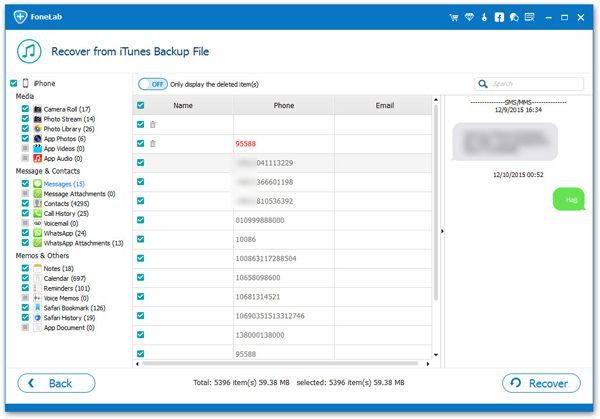How to Browse and Extract iPhone data from iTunes Backup Files
Many people know the way to sync and recover iPhone data from iTunes backup, but few of them know where the backup files stored and how to browse the iTunes backup on computer.
How to Find iPhone Backup File?
Generally, you are able to browse iPhone backup data thought iTunes. Launch iTunes in computer, go to Edit > Preference > Device. Then you can browse the iTunes backups.How to Browse and Extract Data from iPhone Backup?
It seems that it is easy to find iPhone backup files on computer, but you are not allow to browse your iPhone data in the backup directly. To deal with this case, iPhone Data Recovery application is a professional iTunes backup extractor for you browse and extract data from iPhone backup with ease. It is fully capable of extracting different types of data from iTunes backup without connecting to the iPhone, and will not replace and erase any of your original data. With iPhone Data Recovery, you can preview and selectively choose the data which you want to extract them from iTunes backup, including photos, videos, contacts, notes, safari history, app data, and more.
Step 1. Run the iPhone data recovery program on computer and go to "Recover from iTunes Backup" option in the windows, the software will list all iTunes backup files which store on your computer, choose the one you need and click "Start Scan" button to extract it.