Back Up iPhone and Restore Data from iPhone, iCloud, iTunes
Storing backups in iCloud is a common way for users to save iPhone data in case your important data loss for any reason. When your iPhone is connected to Wi-Fi, iCloud can automatically back up your iPhone data every day. If you accidentally deleted some contents, like photos, videos, messages, etc., you can extract and recover those contents from iCloud backup.
Anyway, every backup will take the space. If you back up a lots of iPhone data, it will running out of space in your iCloud storage, especially if you only have the 5GB Apple.. In this situation, If your iCloud has no storage space, you can buy more space, or backup iPhone data to other places, such as iTunes, computer, other mobile phones, etc.
If you backed up iPhone data to iCloud or iTunes, you can use iPhone Data Recovery software to restore them selectively. This means that you can choose to restore only part of the contents of the backup, or restore all of the contents. In addition, this software also supports you to scan and restore iPhone data directly, as long as the deleted data doesn’t overwritten by any new data. Well, if you need to backup iPhone data to computer, Mobile Transfer software should be a good choice for you, which allows you transfer photos, contacts, contact blacklists, voicemail, messages and more. In addition, Mobile Transfer is also a tool for you transfer data from one phone to another phone with ease.
How to Back Up iPhone with iPhone Data Recovery Program
Step 1. Link your iPhone to the computer, run the iPhone data recovery program after you install it, go to "Recover from iOS Device", the software will detect iPhone and you can click "Start Scan" to extract iPhone data.

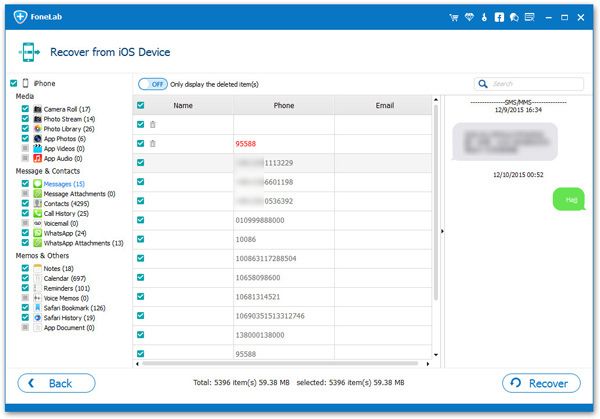
How to Back Up iPhone with Mobile Transfer Program
Step 1. Run the Mobile Transfer program, you will see the home screen as below, tap on "Back Up Your Phone" option and link your iPhone to the software.

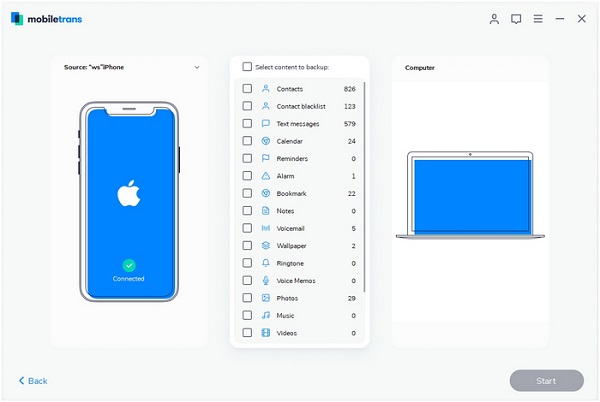
How to Restore Data from iPhone Directly
Step 1. Link your iPhone to computer and launch the iPhone data recovery app on computer, switch to "Recover from iOS Device" option, you can see the software detect your phone and show base information, click "Start Scan" to scan your iPhone immediately.


How to Recover Data from iTunes Backup Selectively
Step 1. Run the iPhone data recovery program and go to "Recover from iTunes Backup" mode, you will see all iTunes backup file which store on your computer, choose the one contain the deleted data and click "Start Scan" to extract iTunes backup files.


How to Recover Data from iCluod Backup Selectively
Step 1. Run the iPhone data recovery program and go to "Recover from iCloud Backup" option, using your Apple ID and password to login iCloud account, the software will search all iCloud backup and list in order on the windows, click "Download" button to get it to computer and tap the same button to start extract iCloud backup files.






