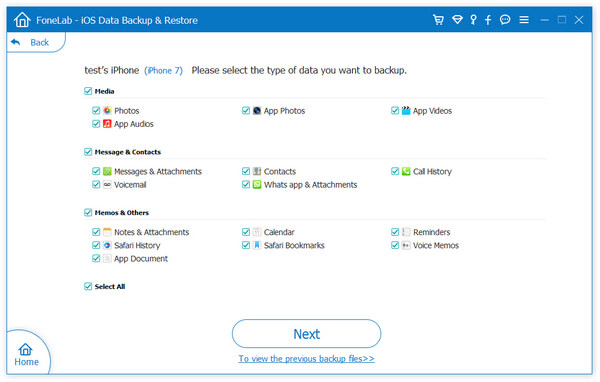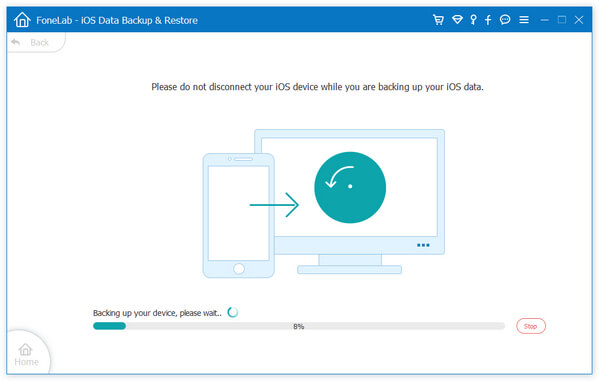How to Backup iPhone to Computer with/without iTunes
iPhone users would like to save different kinds of data on iPhone, which allows you to view the data you need at any time. It is a good habit to back up iPhone data to computer regularly, which can protect your important data from losing. If you deleted or lost some useful contents due to some unexpected factors, you can extract and recover the deleted data from backup file.
How to backup your iPhone data, such as photos, videos, text messages, documents, or other data in an easy way? In this article, you will learn the way to backup iPhone data to Mac with/without iTunes.
If you want to backup iPhone data to Mac without iTunes, iPhone Data Recovery program is the first choice for you. iPhone Data Recovery program not only support you recover deleted data from iPhone/iPad/iPod, but also allow you backup iPhone/iPad/iPod data to computer. Now, let’ follow the detailed to backup data from iPhone to Mac step by step.
How to Backup iPhone Data to PC with iTunes
Step 1. Turn on iTunes on your computer and connect your iPhone to it.Step 2. After iTunes detect your iPhone, you can click Summary.
Step 3. If you need to encrypt your backup, tick "Encrypt iPhone backup", then click "Back Up Now", then iTunes will sync your iPhone data to computer.
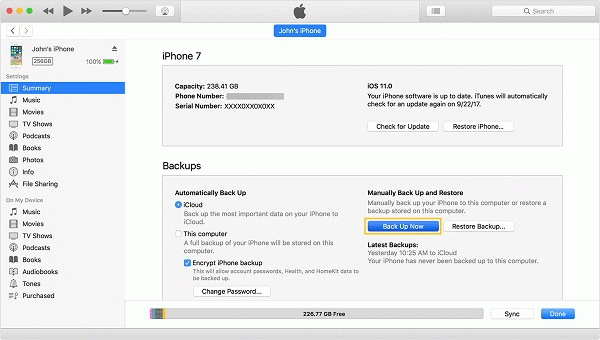
How to Backup iPhone Data to PC without iTunes
Step 1. Run iPhone Data Recovery software on your computer and switch to "iOS Data Backup & Restore", then connect your iPhone to computer, you will see a pop-up on your iPhone, press "Trust", the software will detect your phone successfully, select "iOS Data Backup" mode.