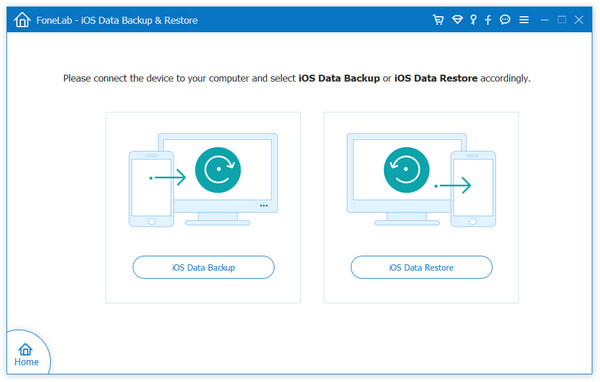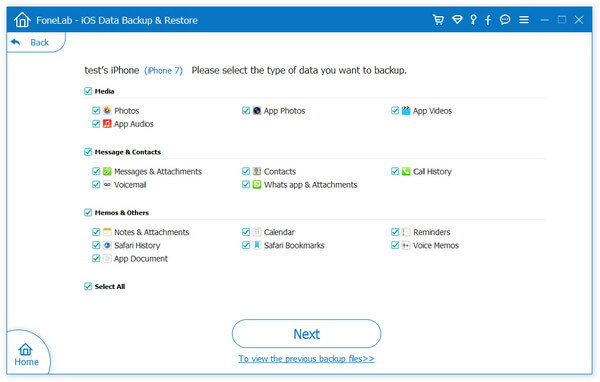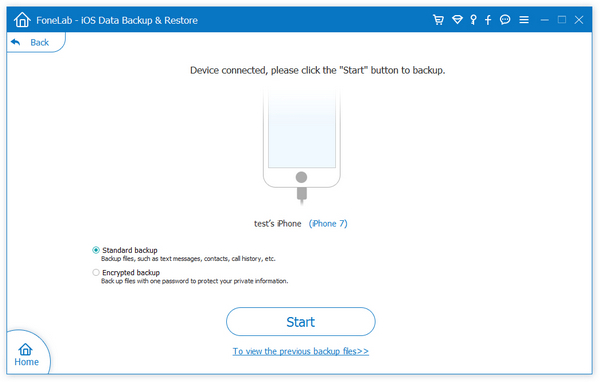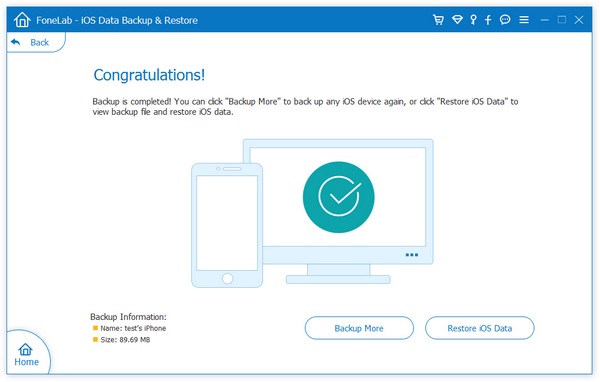Three Ways to Recover Lost Kik Messages from iPhone
Kik is a social software widely used worldwide. You can chat with contacts for free via Kik. As a "cross-platform application that allows you send messages for free with friends who also have kik installed on their mobile phones.
If you are used to using KIK to connect with friends though Kik user, but losing the important Kik messages on iPhone by accident, you should follow the steps in this guide to learn how to recover Kik messages on iPhone. This guide is going to share with you the simple ways to recover deleted Kik messages from iPhone.Part 1: Get Back the Kik Messages from Your Friends
If you deleted the Kik messages on iPhone, but it is possible that the Kik messages about your friends you were chatting with still have the chat history. So you can contact and ask your friends to send back the chats or screen shots to you.This is the easiest and most simple way for you to get back the lost Kik messages. But if you have a large amount of chat history that you need to get back, this way is not suitable for you.
Part 2: Recover Deleted Kik Messages from iPhone Directly
When you delete a file on iPhone, it is not gone forever from the device immediately and you still have the chance to restore your deleted Kik messages with the help of iPhone Data Recovery software, which supports you. scan and recover your deleted Kik messages on iPhone.No matter how you lost the data, such as accidental deletion, device update, virus attack, device broken and etc, you should try to use iPhone Data Recovery to recove them as soon as possible. It supports recover different data types such as kik messages, wechat history, whatsapp messages, photos, videos, audios, and more.
Step 1. Install and run the iPhone data recovery program on computer and select "Recover from iOS Device" mode. Connect your iPhone to the software, the phone will be detected and you can directly click "Start Scan" to extract iPhone data.


Part 3: Extract and Recover Lost Kik Messages from iTunes Backup
If you have iTunes backup that contains the Kik messages you want to recover, you can extract them from iTunes backup. If you just want to restore a part of the backup data, instead of exporting the entire backup data, you can get iPhone Data Recovery software to complete this task. iPhone Data Recovery software not only can help you recover deleted data from iPhone directly, but also support extract and recover lost data from backup selectively.Before you export the backup data, you can preview the data in the backup, so you can select the data you want and transfer it to the computer. This feature is very practical for ou to manage your data with ease.
Step 1. Launch the iPhone data recovery app on computer and go to "Recover from iTunes Backup" mode, you will see all iTunes backup files which you sync to iTunes before, choose the one you need and click "Start Scan" button to extract backup files.

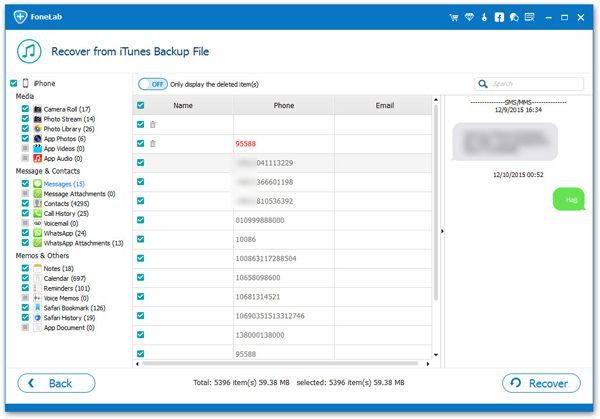
Transfer Tip: Transfer/Backup Kik Messages with Third-party Tool
Although there are different ways to recover the lost data in your iPhone, it is still important to back up the important data. If you want to back up iPhone data to computer, iPhone Data Recovery still a good choice for you. This program very convenient and practical, allowing you to recover and transfer various types of data files with ease. You can learn more related data.
Step 1. Open iPhone data recovery software on computer and tap on "iOS Data Backup & Restore" > "iOS Data Backup" in the windows.