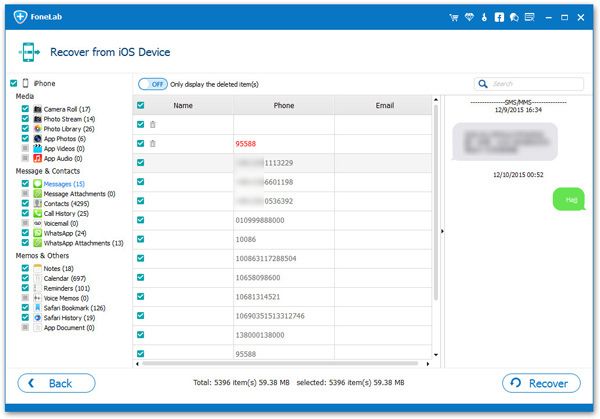Ways to Recover iPhone SE Data without Quality Loss
When you were cleaning up data, but accidentally deleted some data from your phone that didn't need to be cleaned up? Or intend to extract iPhone data from an iTunes backup or from iCloud, but worried that the existing data in the phone will be erased and overwritten? Also, you might just want to extract backup data from iCloud without quality loss.
The above problems can be solved by iPhone Data Recovery program. It is a professional iPhone/iPad/iPod data recovery tool for you to recover your lost data with ease. With the preview function of the program, you can preview and select the data which you want to get back before recovering the data, so that you do not need to export all the data. No mater you choose to recover lost data from iPhone or from iTunes/iCloud backup, this program will not overwrite the original data in your phone, so you don't need to worry about any data loss.
iPhone Data Recovery program supports recover various types of data, including notes, text messages, call logs, pictures, movies, voices, and so forth. Now, I would walk you through the steps to recover deleted data from iPhone SE with ease.Guide to Get Back Lost Files for iPhone SE Directly
Step 1. Link your iPhone SE to computer after you launch the iPhone data recovery program, the software will go to default recovery mode "Recover from iOS Device", the software will detect your phone, then you can click "Start Scan" button to extract deleted files for iPhone SE.