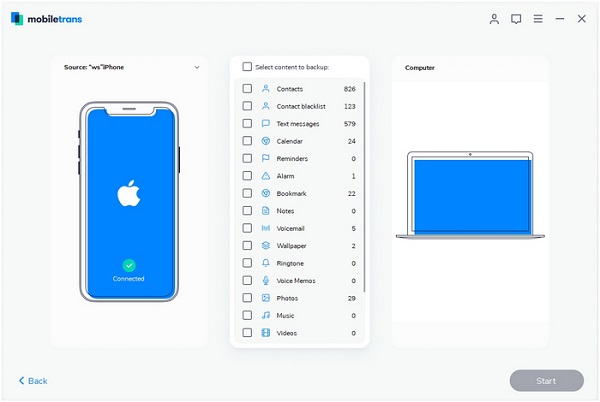How to Transfer WhatsApp Messages from iPhone to PC
If you want to manage your WhatsApp Messages on iPhone, or just want to free up the storage space of your iPhone, simple need to choose the messages and tap the Delete button then those contents will deleted and wiped by one-click. In fact, not only accidental deletion will cause data loss, but also other factors such as device broken, phone formatting, factory reset, virus attack, and so forth.
In order to ensure the safety of your important WhatsApp data, it is necessary to make the backup of them. Transfer WhatsApp messages from iPhone to PC is a common way for you to back up your iPhone. iPhone Data Recovery is designed to transfer your iPhone data to computer, including WhatsApp messages, photos, videos, notes, call logs and more. The program provides you a clear interface and give you the user-friendly experience.More Features of iPhone Data Recovery Software:
1. Recover deleted data on iPhone/iPad/iPod directly, including third-party tool like whatsapp, wechat, viber, line, QQ data and attachments.2. Recover data from iTunes and iCloud backup selectively.
3. Repair iOS system problem like recovery mode stuck, apple logo stuck and other issue.4. Back up any iPhone/iPad/iPod data and restore data on iOS device/PC.
Now, let's read and follow the step-by-step guide on how to backup iPhone WhatsApp Messages to PC in a fast and reliable way. Learn more about this iPhone Data Recovery program right now.Part 1: How to Transfer WhatsApp Messages to Computer with iTunes
Using iTunes to backup whole iPhone data to compute, including WhatsApp messages, you can follow the below steps.
Step 1. Install iTunes on computer and run it.Step 2. Link your iPhone to the computer, the software will detect it after you click "Trust" on iPhone screen.
Step 3. Tap iPhone icon on iTunes and click "Summary" on the left panel, then click "Back Up Now" to start transfer iPhone data to computer or Mac.
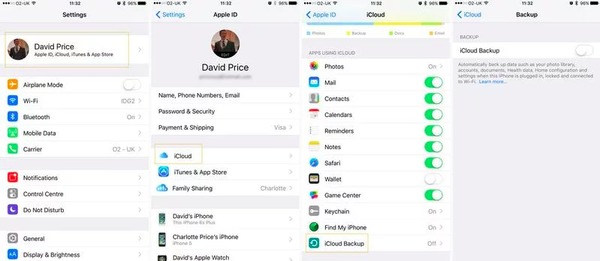
Part 2: How to Transfer WhatsApp Messages to PC with iPhone Recovery Tool
I. Using Recovery Feature to Transfer WhatsApp Chats
Step 1. Download and install the iPhone data recovery program on computer, launch it, select "Recover from iOS Device" mode. Connect your iPhone to the software, the software will detect it, you can click "Start Scan" to begin the extract process.

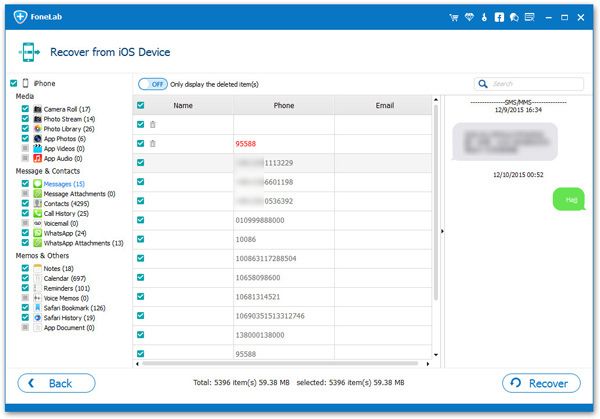
II. Using Backup Feature to Transfer WhatsApp Chats
Step 1. Link your iPhone to computer and launch the iPhone data recovery program on the same PC, tap on "iOS Data Backup & Restore" model in the main interface, then select "iOS Data Backup" in the next windows.
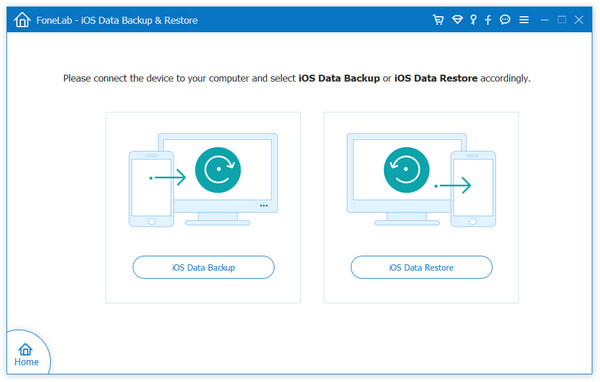
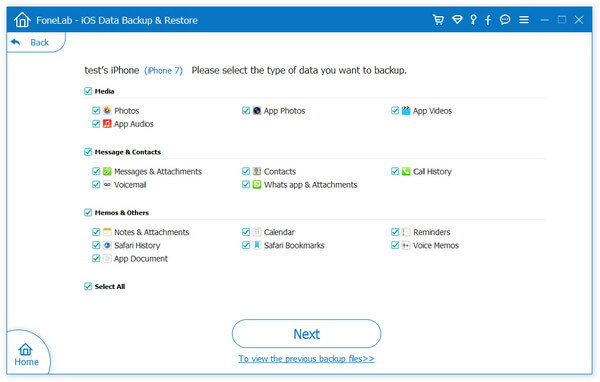
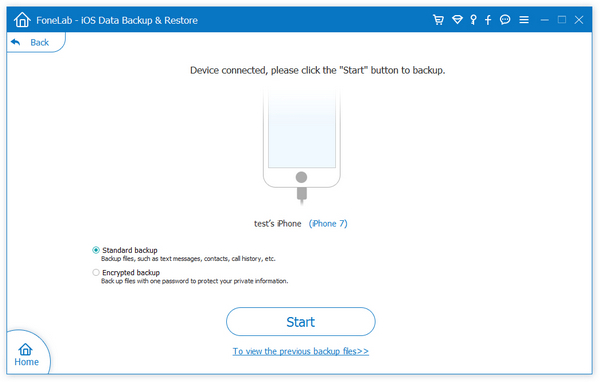
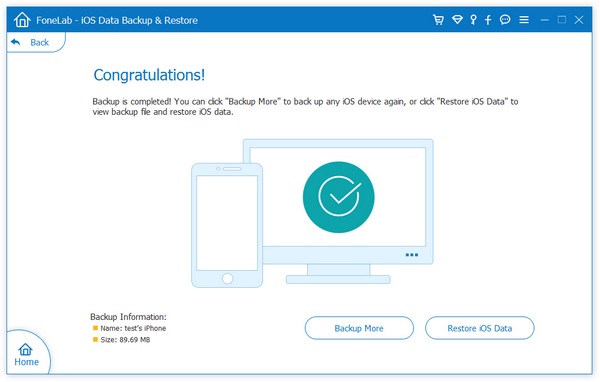
Part 3: How to Transfer WhatsApp Messages to PC with Mobile Transfer Tool
Step 1. Run the Mobile Transfer software on computer after you install it, tap on "Back Up Your Phone" model.