How to Transfer Photos from Computer to iPhone
There are many reasons as of why people want to transfer photos from computer to iPhone. It could be because either wonderful pictures of iPad has been downloaded on their computers and need to transfer to iPhone, or accidentally deleted some important photos from iPhone, so a fast and reliable way to accomplish such task is necessary.
To copy photos from computer to iPhone, you may want to get the help of iTunes. As a matter of fact, iTunes can transfer your data when syncing with your iPhone. Unfortunately, it will also undoubtedly erase the previous pictures in Photo Library on your iPhone.
To solve this problem, you should try the tool - iPhone Data Transfer (Windows) or iPhone Data Transfer (Mac). Otherwise, surely the original files on your iPhone will be erased. With the help of iPhone Data Transfer, you can not only transfer photos from computer to iPhone easily, but also keep the previous photos as well.How to transfer photos from computer to iPhone
Now, let’s take Windows version as an example. If you are Mac users, you can use Mac version and follow the similar steps.
Download the free and trial version of iPhone Data Transfer program on your computer.Step 1. Launch the program and connect your iPhone to the computer
Firstly, install and launch the iPhone Data Transfer program on your PC after downloading. it. Connect your iPhone to the computer via a USB cable. After they’re connected, this program will detect your device automatically and then show it in the primary window.
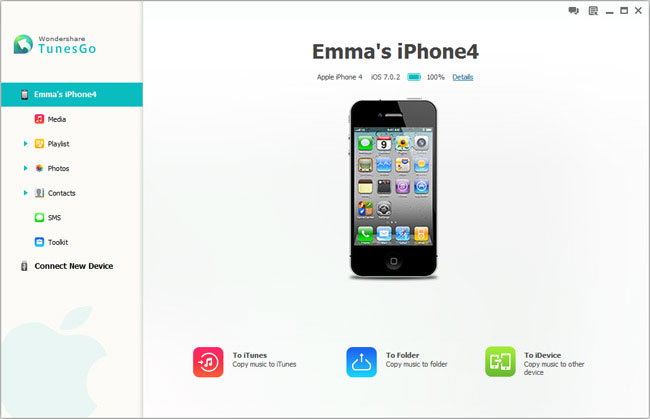
Step 2. Import photos from computer to iPhone
In the left directory tree, click "Photos" to bring up the photo management window to import photos to your iPhone. Then in the photo management window on the right, you need to choose an album to save photos. Then click the little inverted triangle under "Add">"Add file" or "Add folder". When you see the file browser window pops up, please mark those photos you want to transfer and then import them.
Or, navigate to the photo folder and transfer photos to your iPhone by dragging and dropping.

Note: Remember to connect your iPhone with PC all the time during the transferring.
More information of iPhone Data Transfer program:
1) Transfer photos & albums to/from Your PC & iDevice2) Copy music, videos, playlists, iTunes U, Podcasts to & from Your PC/iTunes.
3) Manage Your contacts: export, Import, remove duplicates & sync with Outlook.
4) Load your iDevice with music and video incompatible with iTunes.
5) Completely compatible with iOS 7, latest iPhone 5s and 5c, iPod touch 5, iPod classic, iPod nano, iPod shuffle, the new iPad and the Mini iPad and many more iDevices.
Why not download this useful program to have a try!




