How to Transfer Music from iPad to Computer
As we know, Songs from CDs or Internet can't be copied directly by clicking Transfer Purchases in iTunes. Moreover, transferring music from iPad to a new or different computer isn't a feature that is supported in iTunes. You can get the help of iPad Transfer, a tool designed to solve the problem of how to transfer music from iPad to computer. It supports iPad/iPad 2/Air/mini and iPhone/iPod. This app enable you to transfer music from iPad to iTunes library as well.
Download the suitable version of iPad Transfer base on what operation system your computer runs.
Step 1. Launch the program and connect iPad to the computer
After downloading and installing the iPad Transfer on your computer, launch it and connect iPad to the computer via a USB cable. The program will detect your device automatically and shown the primary window as below.
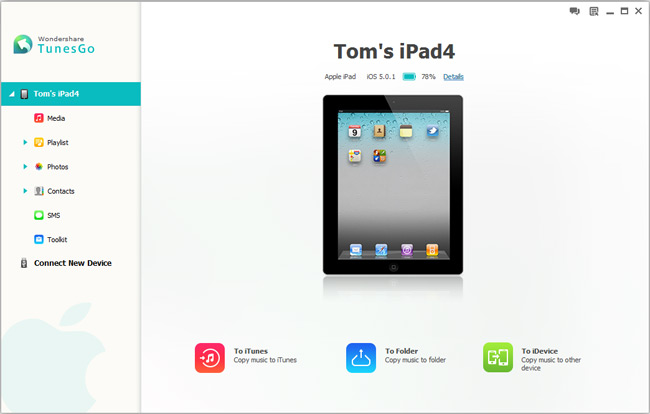
Step 2. Transfer music from iPad to computer
In this step, you will find that the program enable you to transfer music, contacts, photos, SMS, etc. from iPad to computer. If you only intend to copy songs from iPad to PC, simply clicking the "Copy music to folder" button at the bottom of the window. Choose those data you want to move and transfer them to the computer with ease.
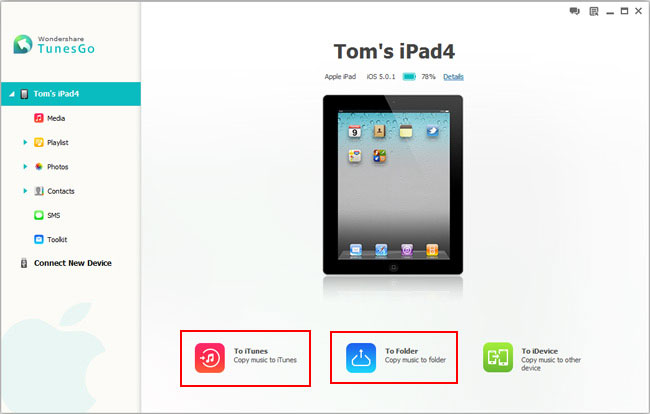
Note: You can click Media panel at the left column to get more information of the music and select Music tab at the menu line.
Transfer songs from iPad to iTunes Library: Click the logo under "Export to" and choose "Export to iTunes Library" from the drop-down menu. You can click "Smart Export to iTunes" as well. This function will only transfer the music that are not in iTunes Library and skip the duplicated ones.
Copy music from iPad to PC: Click "Export to" and choose the path you want to save them.
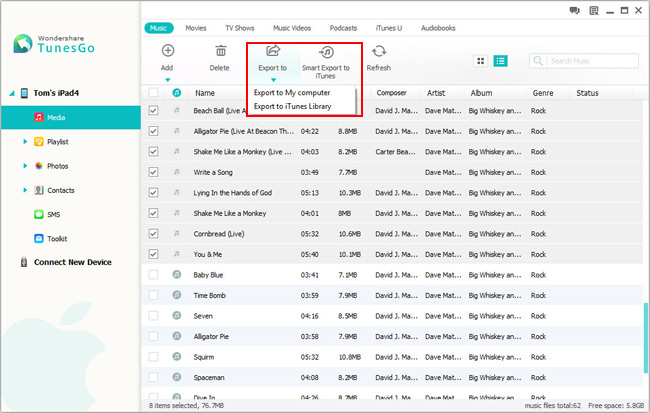
Is it so easy and effective to transfer your data? This app also capable to copy songs from iPhone/iPod to computer.
Now, you can download this useful app to transfer data between iOS Devices and computer.




