How to Transfer Music from iTunes to iPhone
I want to share some wonderful songs with my friend, so I need to transfer music from my iTunes to friend's iPhone. But if I do that, the music in his iPhone will be erased. To avoid losing any data, is there any feasible way to transfer music from iTunes to iPhone?
As we know, iTunes is one of the greatest tools for iDevice users to transfer songs. But when you connect the iDevice that had never synced with this iTunes Library, everything on this iDevice will be deleted. To solve this problem, iPhone Transfer can finish the transferring. With only one click, all your songs can be transferred perfectly without any damage.
iPhone Transfer is one of the best phone transfer tools, with which you are allowed to transfer music, videos, playlists, iTunes U, Podcasts from computer/iTunes without sync or erasing any data on your iPhone. In addition, you can move some specific songs rather than transfer the whole music library.
Download the free trial version of iPhone Transfer on your computer to have a try now!
Step 1. Launch the program and connect iPhone to computer
Launching the iPhone Transfer program after downloading and installing it on the computer. Then use a USB cable to connect your iPhone to computer. After connected well, the program will detect your iPhone model automatically.
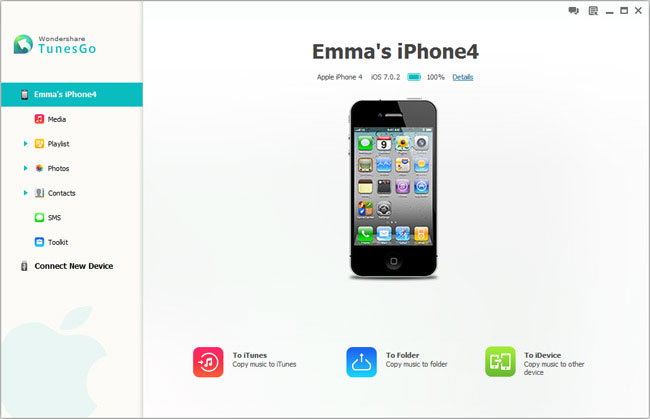
Step 2. Transfer iTunes songs to iPhone
Now, you should click "Media" In the left column. Then click "Add" on the top of the window to select "Add File" from the drop-down list. In the "Open" window, in the left column, click Music. Select iTunes → iTunes Media → Music. After that, you can choose the songs you want to transfer from iTunes to iPhone.





