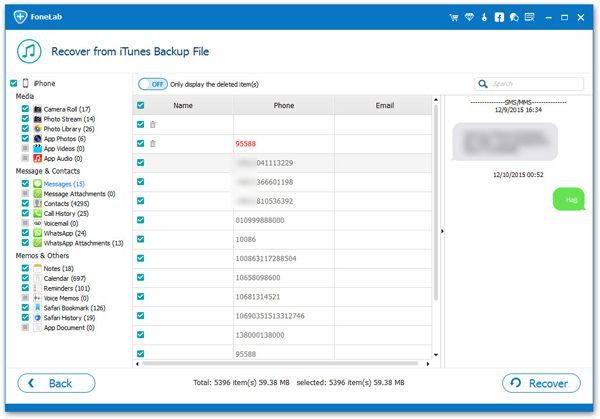How to Recover iPhone Data from iTunes and iCloud Backup Freely
Accidental deletion, water damage, damaged parts, lost/stolen iPhone, forgotten passcode, device stuck, system problems... All of the above may cause you to lose precious data in your iPhone. No matter how you lost it, you will definitely be anxious to get it back. If you have once tried to solve the problem of how to restore the deleted data from iPhone, you may know that it is not an easy task.
If you are wondering how to recover iPhone data for free, iTunes is the first tool that may come to your mind. Actually, if you have connected iPhone to iTunes or iCloud successfully, you can restore iPhone data from backup files. It's important to note, however, that to restore data from iCloud, you'll need to erase everything on your device before restoring from a backup. Syncing iTunes backups directly will also overwrite your original data. If you only need to restore part of the data, using this method will lose the original data on your iPhone.However, the solutions in this guidance will do you help in dealing with this issue properly. With the help of third-party software - iPhone Data Recovery, you can restore data from backup without overwriting data, and you can also preview and select the data you want to restore without extracting a large amount of data all at once.
iPhone Data Recovery is a professional tool for iOS users to recover deleted or lost data from iOS Devices directly and iTunes/iCloud backup. You can recover deleted photos, WhatsApp, contact, note, audio, reminder, video, photos, etc to computer selectively. Whether you're restoring part of your data, or extracting an entire backup, it's easy and safe to do so.The Features of iPhone Data Recovery Software:
1. Recover deleted data on iPhone/iPad/iPod directly, including third-party tool like wechat, viber, line, QQ data and attachments.2. Recover data from iTunes and iCloud backup selectively.
3. Repair iOS system problem like recovery mode stuck, apple logo stuck and other issue.4. Back up any iPhone/iPad/iPod data and restore data on iOS device/PC.
Steps to Recover iPhone Data from iTunes/iCloud Backup Selectively
Step 1. Run iPhone Data Recovery on Computer
Download, install and run iPhone Data Recovery on your computer.Step 2. Choose the Recovery Mode
Only the first recovery mode requires connecting the iPhone to the computer, if restoring data from a backup, there is no need to connect the phone. Here choose the mode "Recover from iTunes Backup" or "Recover from iCloud Backup".

Step 3. Choose and Scan Backup File
1) Choose the mode "Recover from iTunes Backup File". Then all iTunes backup files will show up automatically. Select the backup files which you want to restore and click "Start Scan".


Step 4. Preview and Recover Backup Data
After Scanning, all found files will be listed orderly in the interface, such as contacts, messages, notes, pictures, videos, etc. Preview and select the data you want, and click "Recover" button to start the recovering process.