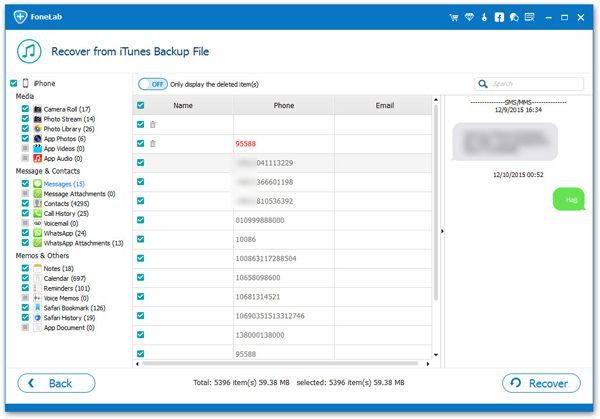How to Recover iPhone Data from iTunes Backup Selectively
Whether you have lost iPhone data due to accidental deletion, water damage, iPhone lost/stolen, system problems, forgotten password, etc., as long as you have backed up your iPhone to iTunes before losing data, you can restore the deleted data from the backup Data. iPhone Data Recovery program provides people with professional ways to recover data directly from iOS device, iTunes/ iCloud Backup.
If you intend to export the whole backup file to a new iPhone, just connect and sync iPhone with iTunes directly. But if you have backed up a large amount of data in iTunes, and you don't want to export the entire backup file to a new phone, you can selectively restore the data you want with the help of third-party software named iPhone Data Recovery. Of course, before restoring, you are able to view the detailed information in iTunes, and then choose which data you want. It is really a superior iTunes backup extractor for you extract various types of data from iTunes, including notes, photos, videos, app data, documents, contacts, and more.
If you want to extract iTunes backup to an iPhone that you have already used (referring to other useful data stored in the phone), directly syncing iTunes to restore the iPhone will overwrite and erase the original data in your phone.iPhone Data Recovery program can solve this problem and avoid data being overwritten and lost. This way of recovering data is safe and reliable, and you can rest assured that you can recover your lost data according to the following steps.Key Features About iPhone Data Recovery Software.
- Restore deleted data from backup files or from iPhone directly.- Back up iPhone data to computer for free.
- Fix iOS system and get it back to normal.- Preview data before recovery and selectively restore you need.
How to Extract iTunes Backup Files for iPhone
Step 1. Install the iPhone data recovery program on computer and launch it, you can see three recovery mode: recover from iOS device, recover from iTunes backup, recover from iCloud backup, choose the second mode, the software will list all iTunes backup in the interface, you can see the time and size of the backup, choose the one you want to extract and click "Start Scan" button to extract it.