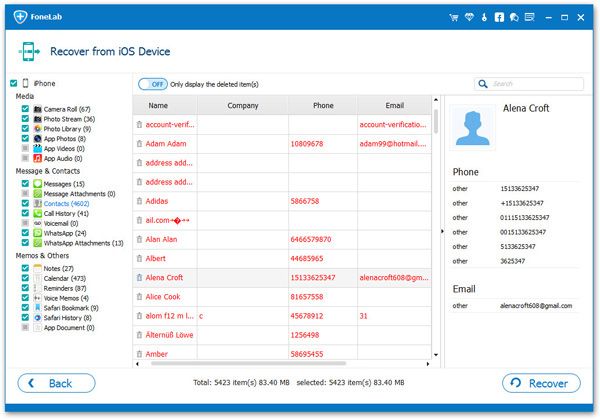How to Recover Deleted Media Data from iPhone without Backup
Many iPhone users are seeking for solutions on how to recover their media data from iPhone. This article will show you the effective way to recover your lost data.
As long as you have successfully synced your iPhone to iTunes or iCloud before the data was lost, you can get your missing data back by extracting from backup file. Compared with directly synchronizing the iTunes backup and replacing the original data in the phone, you can easily preview your choices before restoring with iPhone Data Recovery program.How about recover media data without backup? Don’t worry. iPhone Data Recovery allows you to directly scan and find out the deleted data from iPhone. As long as the deleted data is not overwritten by new data and completely erased, you still have the chance to restore them. iPhone Data Recovery allows recovering deleted media data from iPhone, including camera roll, photo stream, photo library, app photos, app videos, app audios. Besides media data, it also supports recover lost messages, contacts, memos and others.
More Features for iPhone Data Recovery Software.
1. Three recovery features to undelete data on iPhone/iPad/iPod: Recover from iOS Device, Recovery from iTunes Backup, Recover from iCloud Backup.2. View data in detail before recovery, selectively restore data from iTunes and iCloud backup.
3. Recover contacts, photos, videos, notes, call logs, and more for iOS Devices.4. Repair iOS system problem like recovery mode stuck, apple logo stuck and other issue.
5. Back up any iPhone/iPad/iPod data and restore data on iOS device/PCNow, let's follow this complete guide on how to restore iPhone from media data from iPhone.
Steps to Undelete Media Data from iPhone Directly
Step 1. Install iTunes and iPhone data recovery program on your computer, then launch the iPhone recovery software, choose "Recover from iOS Device" option in the main window. Link iPhone to the software and you will see a pop-up in the phone screen, tap "Trust" and the software will detect iPhone and show some information for iPhone, then you can tap "Start Scan" button to move on.