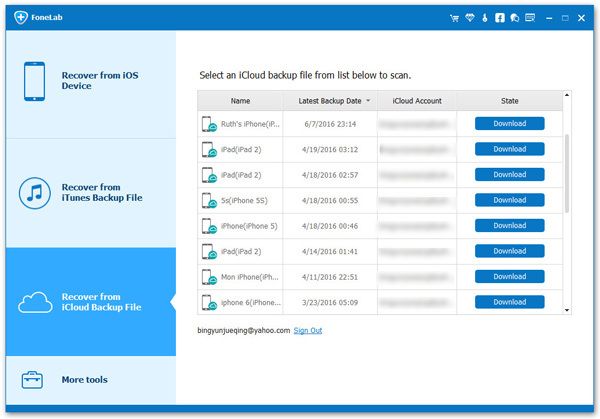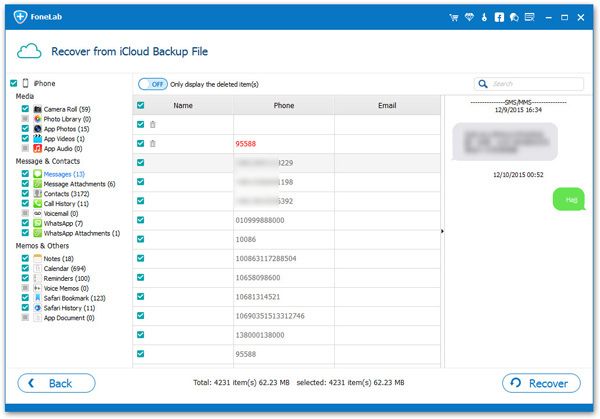How to Recover Deleted WhatsApp Attachments from iPhone
When you find that your key WhatsApp attachments has been deleted on iPhone, in case the deleted data will be overwritten and erased by the newly added data, it is recommended that you stop using your phone immediately. If you are looking for a safe and effective way to recover WhatsApp attachments on iPhone, this article will greatly help.
iPhone Data Recovery app supports a very wide range of data can be restored or extracted from iPhone/iPad/iPod, iTunes backup or iCloud backup. When you delete attachment in the default Messages app on iPhone, the deleted data is actually still saved on your device. As long as the deleted data is not erased by the new content in the phone, you can restore them by scanning directly with the help of iPhone Data Recovery. You are able to selectively recover WhatsApp data, messages, photos, contacts, notes, more other data types. With a couple of simple clicks, you can restore lost data from iPhone without hassle.If you couldn't find your lost data after using the app to scan your iPhone storage, you can also switch to iTunes recovery mode or iCloud recovery mode to recover and extract iPhone data from backup if any.
How to Recover WhatsApp Attachments from iPhone Directly
Step 1. Run the iPhone data recovery program on computer and go to "iPhone Data Recovery" > "Recover from iOS Device" option, the feature can directly scan iPhone internal memory to get data back. After that, link your iPhone to the software and you can click "Start Scan" to scan iPhone after the software detect your iPhone.


How to Recover iPhone WhatsApp Attachments By Extracting iTunes Backup
Step 1. Select "Recover from iTunes Backup" option after you run the iPhone data recovery software, all backup files on iTunes will list on the interface, pick up one backup and tap "Start Scan" button to extract it.


How to Recover iPhone WhatsApp Attachments By Extracting iCloud Backup
Step 1. Select "Recover from iCloud Backup" option in the windows after you launch the iPhone data recovery tool, using Apple ID and password to login iCloud account.