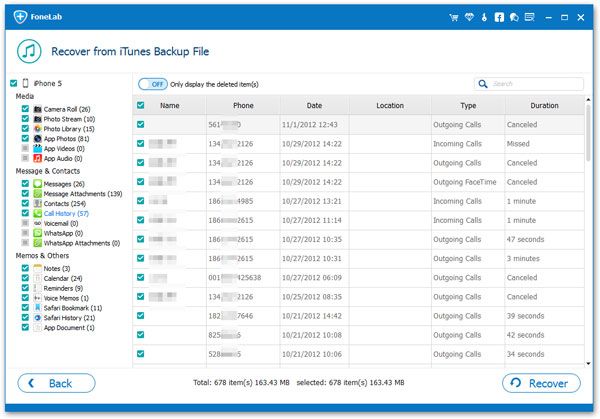How to Recover Lost Safari Browser History on iPhone
As a professional web browser, Safari supports the friendly user experience and the faster speed of surfing the Internet. Safari can hold your browsing history on iPhone, especially as it is the default browser on your device.
If you’re struggling to find out some websites which you have previously visited on Safari, you should click on the ‘Bookmark’ icon at the bottom of an open Safari interface, and then the Safari history will be listed out for you to view. But if the Safari history is a long time ago, or it is lost for some reason, you cannot find it by the above method. In this situation, you should try iPhone Data Recovery program to scan and recover deleted or lost Safari history on iPhone.
iPhone Data Recovery is a great iOS data recovery tool for you to recover deleted Safari history, Safari bookmarks, Photos, Audios, Messages, and more from your iPhone/iPad/iPod touch effectively. The program has three recovery modes: recover from iDevice directly, extract deleted data from iTunes backup and iCloud backup. If you don't have the available backup on iTunes or iCloud that you need to recover, you can follow the steps as below to recover your deleted Safari history without a backup.
More Features of iPhone Data Recovery Software:
1. Recover deleted data on iPhone/iPad/iPod directly or recover data from iTunes and iCloud backup selectively, it’s suitable for mistake deletion, device stuck, smashed, water damaged broken, system crash, forgotten password, virus intrusion, jailbreak, iOS upgrade etc...2. Repair iOS system problem like recovery mode stuck, apple logo stuck and other issue.
3. Back up any iPhone/iPad/iPod data and restore data on iOS device/PC.How to Undelete Safari Browser History on iPhone Directly
Step 1. Select recovery mode and scan iPhone
Download and install the iPhone data recovery program on computer and launch it, the software will move to default recovery mode "Recover from iOS Device". Connect your iPhone to the software, you will see the below interface, after the software detect your iPhone, you can click "Start Scan" to begin the scan process.

Step 2. Recover bookmarks for you
After scanning, the software will list all supported category on left panel, you can see gallery, videos, contacts, text messages, whatsapp, facebook messages, line, kik, wechat, qq, viberand others, tap "Safari Bookmarks" and click "Only display the deleted item(s)" on the right side to show the deleted history, preview each one in detail and mark the ones you need, click "Recover" button, choose a folder to save the safari bookmarks to computer.