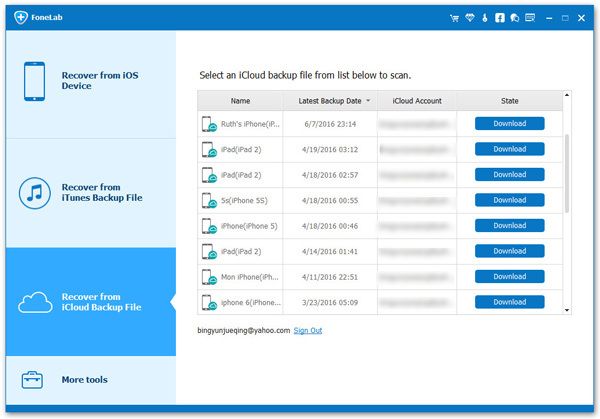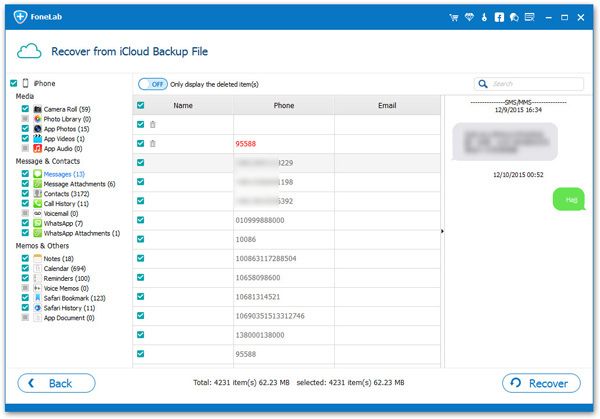How to Recover iPhone Data from iCloud Backup Files
If you have experienced the accidental loss of iPhone data, this will definitely cause you some trouble. iPhone Data Recovery software is a great data recovery tool for you restore lost data in three modes: from iPhone directly, from iTunes backup, and from iCloud backup. With iPhone Data Recovery, you are able to recover deleted videos, photos, text messages, iMessages, calendars, notes, etc from iPhone/iPad/iPod touch.
Note that If you want to increase the probability of recovering data directly from your iPhone, you need to stop using your phone after you deleted the data, in order to avoid overwriting the deleted data after creating any new data, which can no longer be recovered.
If you have ever backed up iPhone to iCloud, you can extract and recover your lost data from iCloud Backup. When you use iPhone Data Recovery program to restore lost data from iCloud backup, it will not remove any of your existing data on iPhone.The Features of iPhone Data Recovery Software:
1. Recover deleted data on iPhone/iPad/iPod directly, including third-party tool like wechat, viber, line, QQ data and attachments.2. Recover data from iTunes and iCloud backup selectively.
3. Repair iOS system problem like recovery mode stuck, apple logo stuck and other issue.4. Back up any iPhone/iPad/iPod data and restore data on iOS device/PC.
Following details will show you how to full or selectively recover iPhone data from iCloud backup.
First solution, you can open https://www.icloud.com in the browser, enter your Apple ID and password to login, then you can see all data type in the interface, click the one you need, then you can view all iCloud data and get them back.
Second solution, pick up your phone and go to "Settings" -> "General" -> "Reset" -> "Erase All Content and Settings" -> "Erase iPhone", after iPhone restart, go to "Set Up iPhone" -> "Restore from iCloud Backup", enter your Apple ID and password to access iCloud backup. But using this way, all iCloud backup will cover all existing iPhone data.
Third solution, you can use iPhone data recovery software to extract iCloud backup files, it won't overwrite existing iPhone data.
Step 1. After download and install the iPhone data recovery program on your computer, then launch it, click "iPhone Data Recovery" option in the main windows, tap "Recover from iCloud Backup" mode in the new interface, then enter your Apple ID and password to login iCloud account.