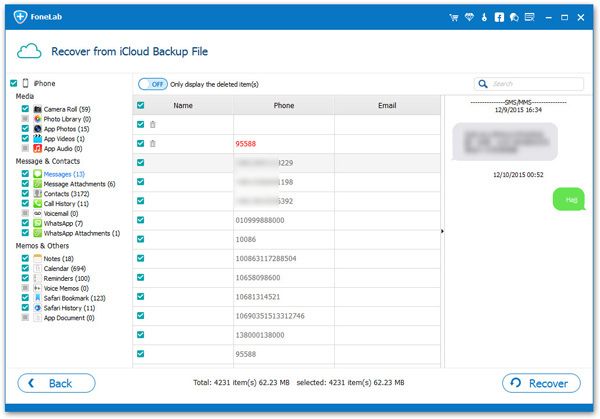How to Manage and Restore iPhone Data from iCloud Backup
You can back up iPhone Data to iCloud to avoid data loss by accident. When you use iCloud to back up your data, you automatically have 5GB of storage. In fact, if you like taking photos or recording videos, 5GB of storage is definitely not enough. You can make more space or buy more storage any time. If your iCloud account is run out of storage, your iPhone data won’t back up to iCloud any more. If you don’t want to pay a monthly fee to increase iCloud space, you can free up iCloud storage by wiping the data that you don’t need any more.
If you want to restore iPhone data from iCloud backup, you need to erase everything on your device before you can restore them. As a matter of fact, there is another way to export and restore iCloud backup without erasing any data in the phone. You can selectively recover your iCloud/iTunes backup file with the help of the third-party software iPhone Data Recovery. In this way, you are allowed to preview and choose the data before you export them from backup. What’s more, it will not erase and overwrite any information on the device.Key Features About iPhone Data Recovery Software.
- Restore deleted data from backup files or from iPhone directly.- Back up iPhone data to computer for free.
- Fix iOS system and get it back to normal.- Preview data before recovery and selectively restore you need.
Now, learn the detailed steps about how to restore iPhone data from iCloud backup with iPhone Data Recovery.Steps to Manage and Extract iCloud Backup For iPhone
Step 1. Run the iPhone data recovery software on your computer and tap "iPhone Data Recovery" > "Recover from iCloud Backup" mode in the windows, enter Apple ID and password to login iCloud, then the software will list all iCloud backup in the windows, choose on backup you need and click "Download" button to get it to computer, then tap the same button to extract it immediately.