Selectively Extract Videos, Messages, Photos from iCloud Backup
After you turn on iCloud Photos, message, notes, etc. on your iPhone, your photos upload to iCloud. When you set up iCloud, you automatically get 5 GB of storage. To make sure your iCloud account has enough space to save data on your Apple device, you can make more free space by cleaning up or buy more storage space. In case your iPhone photos are accidentally lost, you can extract the photos, videos, messages, and more you need from iCloud.
But what you need to know is, if you restore your device from an iCloud backup, you'll need to erase everything on the device first. If you need to export iCloud data to a newly purchased iPhone, this method is feasible. But if you have a lot of useful data stored in your existing phone, it is best not to restore the data from iCloud by erasing the data of the device, so as to avoid the loss of other data. If you are wondering how to recover iPhone photos, videos, messages, etc. from iCloud backup, you can refer to the contents in the following part.There are solutions to the problems discussed above, for example, you can seek the help of third-party data recovery software. iPhone Data Recovery app can recover your iPhone data in 3 recovery modes, and you can also take advantage of the app to transfer data from iPhone/iPad/iPod to computer easily. It supports to selectively recover data like photos, videos, contacts, text messages from iCloud backup. You can enter and preview the data in the backup, and select the data you need to extract on your computer, whether it is the entire backup or a single file. Alternatively, you can restore data from iPhone directly or from an iTunes backup with iPhone Data Recovery. The three recovery modes of this app are previewable, selectable, and will not overwrite and erase any data in the device, which can ensure the safety of your important data.
Steps to Extract iPhone Data from iCloud Backup Selectively
Step 1. Run the software and login iCloud
Run iPhone Data Recovery app on your computer after downloading and installing it. There are many features on the home screen, tap on "iPhone Data Recovery", then tap on the mode of "Recover from iCloud Backup". Enter your Apple ID and password to login iCloud account.

Step 2. Choose backup to extract
If you want to extract the latest iCloud backup, you can directly tick data type photos, contacts or just select all, then tap "Start" to extract it.
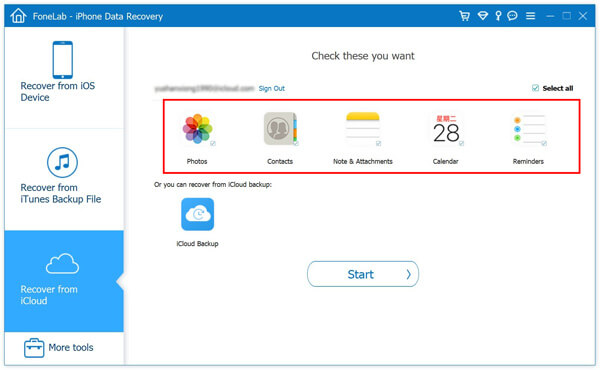
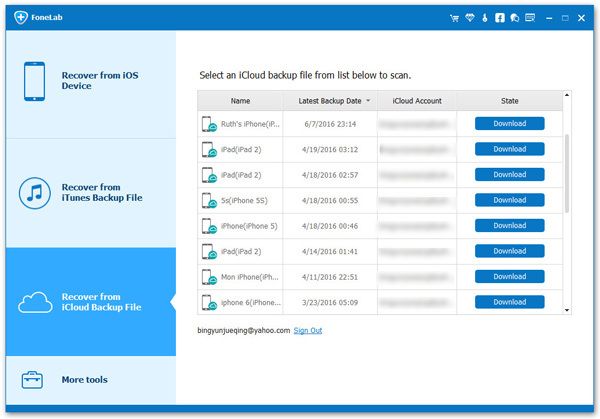
Step 3. Restore you need
The software will spend some time to extract iCloud backup, after the scanning process is over, you can see all data type on left panel, tap one data type you want and preview related data in detail on the right, pick up all data you want and click "Recover" button to get them back.





