How to Recover LINE Chat History on iPhone in 3 Recovery Modes
LINE is a convenient communication platform that lets you make free voice calls, text, photos, videos, and more to others anytime, anywhere. When using LINE to communicate with friends, you may accidentally delete valuable chat history on LINE. When you find it difficult to recover lost chat history, you can find the solution here.If those LINE chat history mean a lot to you, it is necessary for you to recover them as soon as possible in the effective way.
The professional iPhone Data Recovery provides you with three available modes: Recover from iDevice, iTunes and iCloud backup. Firstly, if you have a iTunes or iCloud backup, you can restore iPhone Data from backup. If you don't have a backup, never mind, you still can scan and recover deleted data from iPhone directly with iPhone Data Recovery app in just a few clicks. The above three modes are safe and effective for recovering iPhone LINE chat history. No matter which recovery mode you choose, you can freely extract specific or all data without damaging the data in the device.This guide has been specially written for iOS users who have encountered iPhone/iPad/iPod touch data loss, including but not limit to LINE chat history, reminders. photos, videos, notes, contacts, and more. Keep reading, as this guide will discuss the steps about how to recover LINE chat history in detail.
Part 1. How to Restore iPhone LINE Chat History via iCloud Backup file
Step 1. Launch iPhone Data Recovery on your computer
Click the download icon of iPhone Data Recovery, install and run it on your on your computer. Tap on the feature of "iPhone Data Recovery" on home screen, then go to the recovery mode "Recover from iCloud Backup". Enter you Apple ID and password to login iCloud account, then click "iCloud Backup" option, you can see all iCloud backup list on the windows, choose one backup to download and click "Scan" button to extract it.

Step 2. Restore Line chats
Wait for some time, the software will finish the extracting process, all data type all list on left sidebar, you can see photos, videos, contacts, messages, line, kik, viber, wechat, qq and more, tap "Line" and "Line Attachments", preview related line chat history on the right of scan result, mark all line chat history you want and click "Recover" button to get them back.
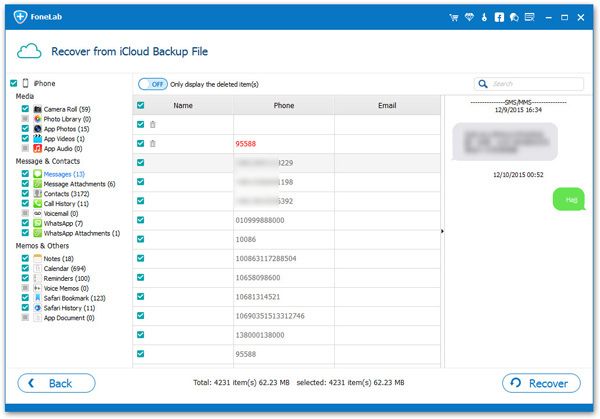
Part 2. How to Extract iPhone LINE Chat History from iTunes Backup
Step 1. Extract iTunes backup
Launch the iPhone data recovery software on computer and choose "iPhone Data Recovery" feature, choose "Recover from iTunes Backup" mode, all iTunes backup will list in order on the windows, choose one backup and click "Start Scan" button to extract it.

Step 2. View and restore you need
Wait for the software finish the extract process, you can choose data type "Line" and "Line Attachments" on left sidebar, view the detail information of line chat messages on the right, tick all line chat messages on the right and tap "Recover" to restore line chats.

Part 3. How to Restore LINE Chat History from iPhone Directly
Step 1. Choose recovery mode
Run the iPhone data recovery tool on computer after you install it, go to "iPhone Data Recovery" > "Recover from iOS Device". Link your iPhone to the computer, unlock your iPhone and press "Trust" on phone screen, the software will detect your iPhone and show it on the screen, you can see some iPhone info and you can tap "Start Scan" button to scan iPhone internal memory.

Step 2. View and restore data
The software will spend some time to scan iPhone storage, when the scan is over, you can see photos, videos, voicemail, voice memos, whatsapp, viber, line, wechat and other data type, tap "Line" and "Line Attachments", preview each line chat history on scan result, mark all line chat history and click "Recover" to get them back.





