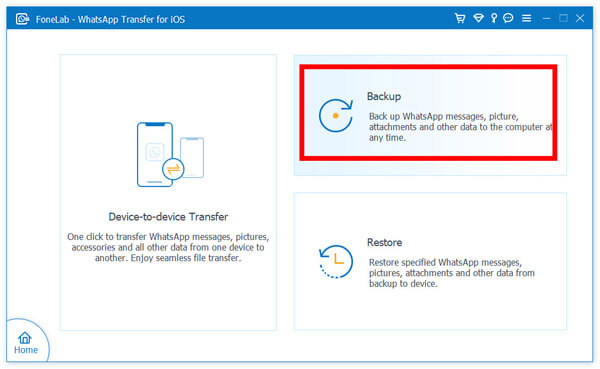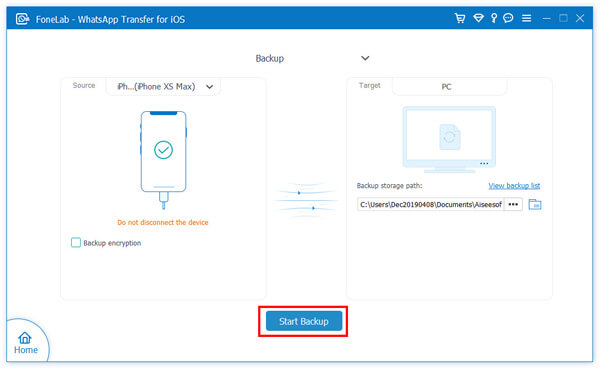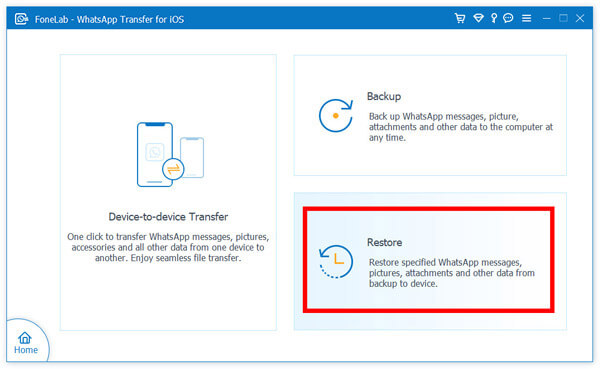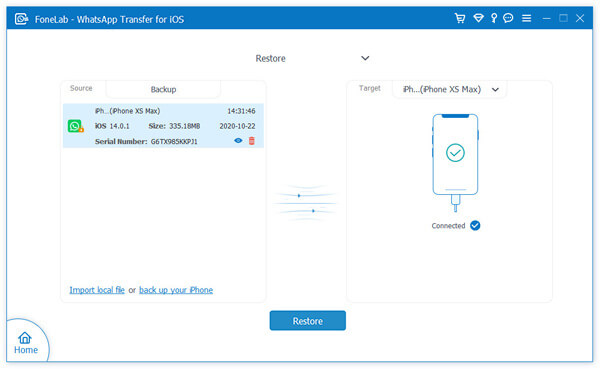How to Transfer WhatsApp to New iPhone
"Recently I purchased a new iPhone 13 Pro Max and I need to transfer WhatsApp messages from the old iPhone to the new iPhone. Is there a simply way to directly complete these tasks? "
As a popular social software, WhatsApp provides a lot of convenience for users' communication. You can chat with friends or family members, share photos, videos, and music. It has been completely integrated into our daily lives. But many iPhone users encounter the WhatsApp transfer problem from iPhone to iPhone, any solution?In this article, you will get some practical and effective methods to help your transmission, no matter you create the backup or not, now you can follow the guide to transfer WhatsApp messages, pictures, videos, and attachments between two iPhones with or without iTunes/iCloud.
Part 1. Transfer WhatsApp Messages Between Two iPhone With iCloud
When you buy a new iPhone and need to transfer WhatsApp from old iPhone to new iPhone, iCloud is a good choice for you, it can free to transfer files on its cloud service, and you can restore backup to new devices. But you need to know, iCloud only provides 5 GB of storage space, you need to check the remaining space when you want to use it. Now we will show the way to move WhatsApp call history between two iPhone.Step 1. Unlock your old iPhone and tap "Settings" on phone screen.
Step 2. Tap on Apple account at the top of the page and select iCloud.Step 3. Switch "iCloud Backup" option to "On" and it will back up data automatically. Or you can click "Back Up Now" button to create a new backup on iCloud.
Step 4. Pick up your new iPhone and go to "Setting", login same iCloud account, then the iCloud will restore new created backup to new iPhone.
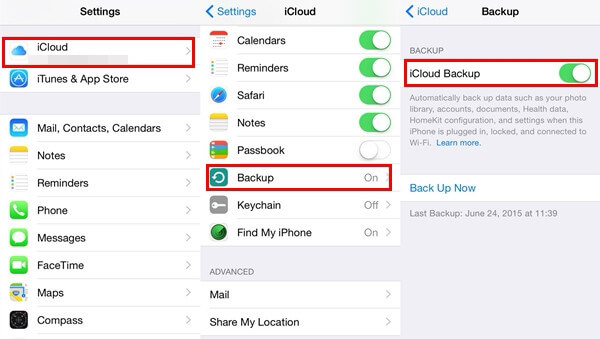
Using this way, you will restore whole iCloud backup to new iPhone and it may cover some existing iPhone data, if you only want to transfer WhatsApp chats to new iPhone, you can try the another solution.
Step 1.Tap on "WhatsApp" App on your old iPhone.Step 2. Tap "Settings" option and go to "Chats Setting" > "Chat Backup", you will see some options.
Step 3. If you want to back up WhatsApp videos as well, switch "Include Videos" option to "On", then tap "Back Up Now" button to create a new backup for WhatsApp messages.
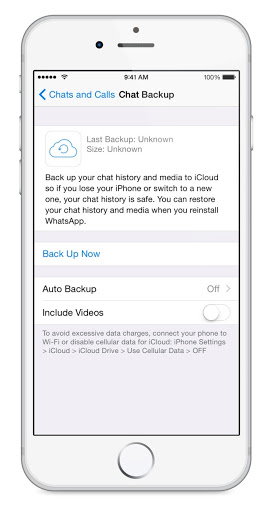
Step 4. Pick up your new iPhone and unlock it, open "WhatsApp" app, sign in the same WhatsApp account, then press "Restore Chat History" to restore earlier backup files to new iPhone, Tap "OK" to confirm the operation.
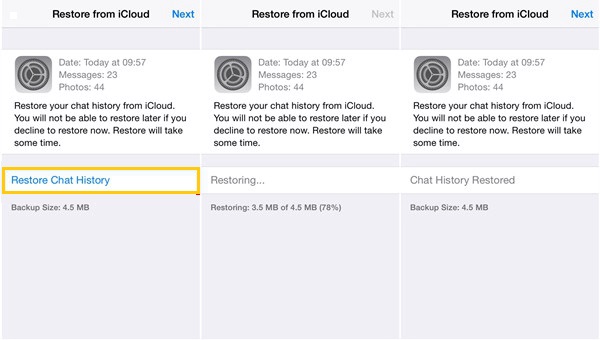
Part 2. Transfer WhatsApp Messages to New iPhone With iTunes
Using iCloud, you can transfer whatsApp messages between iPhones, can iTunes also accomplish this kind of work? Of cause, iTunes can do that, but you also need to know, iTunes can back up iPhone and restore whole iTunes backup to new iPhone, it means that all existing data will be covered, so whether to use this method or not is up to you. Now let's learn how to use iTunes to sync whatsApp data.Step 1. Upgrade your iTunes to the latest version and launch it.
Step 2. Using a usb cable to connect old iPhone to the computer, press "Trust" on iPhone screen.Step 3. After iTunes detect iPhone, you will see iPhone icon on the left sidebar, tap it and press "Summary".
Step 4. You will see a button "Back Up Now", click it to sync iPhone data to iTunes.Step 5. Disconnect old iPhone and link new iPhone to the computer, the operation method is the same as the old iPhone, and you can tap "Restore Backup" button, choose the latest backup and restore it to new iPhone.
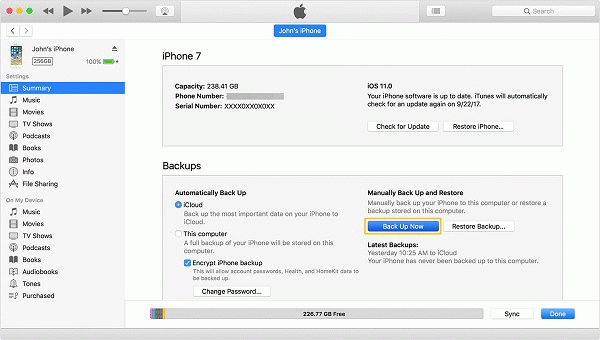
Part 3. Directly Transfer WhatsApp to New iPhone With Transfer Tool
Except the above methods, using the third-party tool to transfer whatsApp is another best choice, it's easy for you to finish the transfer process. Here I introduce the iPhone Data Recovery - WhatsApp Transfer for iOS tool for you to transfer whatsApp, it's not only recover iOS data, but also backup and restore iPhone data, transfer iOS whatsApp messages.The Features of iPhone Recovery - WhatsApp Transfer Application.
1. Transfer WhatsApp chat history & media between iOS device directly without any backup.2. One-Click to backup WhatsApp messages, photos, audios, contacts, videos to computer.
3. Restore backup files back to iPhone/iPad and preview the backup files in detail before recovery.4. Support all iOS device running the latest iOS version, including iPhone 13/13 Pro/13 Pro Max/13 Mini/12/12 Pro/12 Pro Max/12 mini/11/XS/XR/X, iPad Air/Pro and other iOS devices.
Now You can free download and install whatsApp transfer for iOS tool to computer and have a try.Step 1. Run the iPhone WhatsApp transfer program on computer, you will see four features on the windows, choose "WhatsApp Transfer for iOS" feature, then choose "Device to Device Transfer" option.
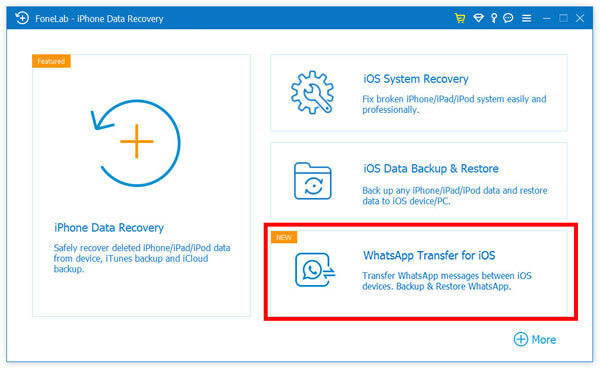
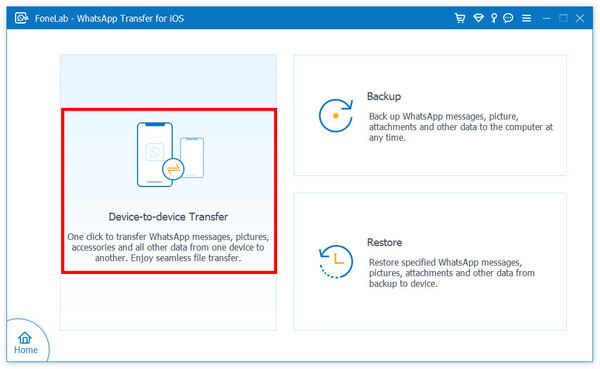
Step 3. Tap on the "Start Transfer" button to sync whatsApp messages immediately, wait for a few minutes, the software will finish the transfer process and you can check whatsApp chats on new iPhone.
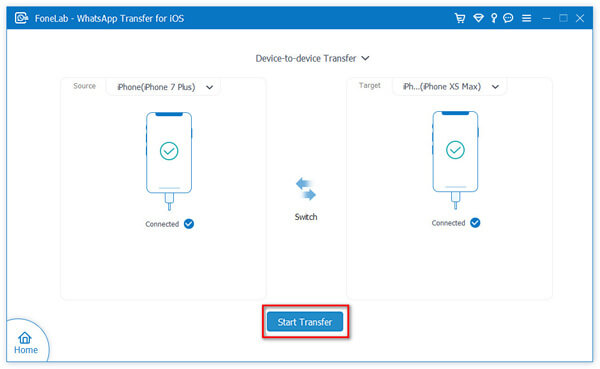
Except above steps, you also can try another steps, back up old iPhone whatsApp messages to PC and restore new created backup to new iPhone, follow the below steps.
Step 1. Run the software and select "WhatsApp Transfer for iOS" > "Backup" option on the windows, select Backup storage path, click three dots to choose a target folder.