How to Restore Lost Reminders from iPhone 12/11
iPhone reminders supports you make schedules, record important events, mark tasks and anything else you've set up. Technically speaking, any phone including iPhone may be damaged due to different reasons and cause data loss. This issue is really annoying and many users want to get rid of this trouble in a simple way. The following post will introduce the safe way to recover lost reminders from iPhone in detail.
iPhone Data Recovery is used for restoring deleted data from iPhone/iPad/iPod, iCloud backup and iTunes backup. This program is capable of recovering different kinds of data files stored in an iOS device, including reminders, notes, calendars, safari bookmarks, and etc. You had better recover your reminders ASAP so that you are not prone to miss anything important that is about to happen.Key Features About iPhone Data Recovery Software.
- Restore deleted data from backup files or from iPhone directly.- Back up iPhone data to computer for free.
- Fix iOS system and get it back to normal.- Preview data before recovery and selectively restore you need.
Following the guidance below to know how to get your lost reminders back.Extract iTunes Backup for iPhone 12/11 lost Reminders
Step 1. Download, install the iPhone data recovery program on computer and go to "iPhone Data Recovery" > "Recover from iTunes Backup" on the screen, you will see all iTunes backup files which store on compute will list in the interface, choose one backup contain lost reminders and press "Start Scan" button to extract it.


Extract iCloud Backup for iPhone 12/11 lost Reminders
Step 1. Go to "iPhone Data Recovery" > "Recover from iCloud Backup" option after you launch the iPhone data recovery program on PC. Enter Apple ID and password to login iCloud account, the software will list all iCloud account after logging successfully, choose one backup and click "Download" to download it to computer, then press same button to extract immediately.

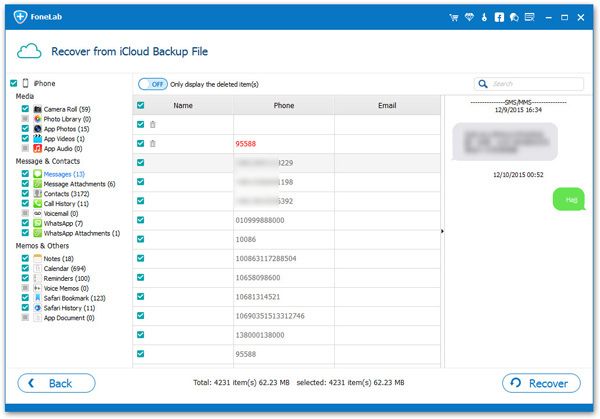
Directly Restore lost Reminders for iPhone 12/11
Step 1. Turn on iPhone data recovery on computer and a main windows will show for you, tap "iPhone Data Recovery", you will go to next windows, the software will choose default recovery mode "Recover from iOS Device". Link iPhone to the software and press "Trust" to left iPhone trust this compute, then the software will detect your phone if you have installed iTunes on computer. After that, you can click "Start Scan" button to scan iPhone internal memory.






