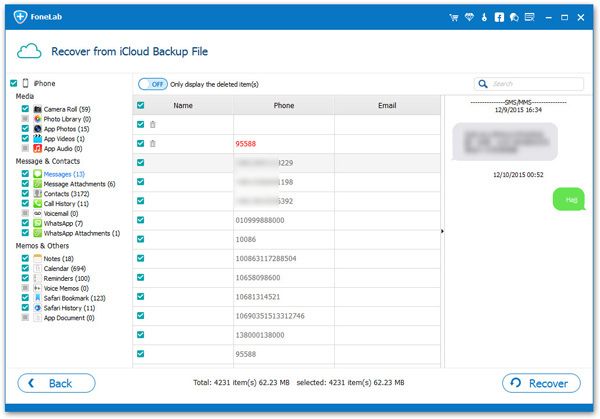How to Recover Deleted Calendar Events from iPhone
People are used to storing the data they need on the iPhone because it is convenient, so that they can use and manage their calendars, reminders, notes and more without a computer. Calendar is the useful built-in app for iPhone users to keep track of people's events, like business meeting, schedules and even occasions, birthday party, anniversary, and more.
Calendar events, one of the most commonly used data on iPhone, are easy to lost by accident. When you find that your important Calendar events are lost on iPhone, you may feel confused on how to fix this issue properly. Want to recover deleted calendar events in the effective way?If you are not sure about how to recover deleted calendar events from iPhone, check out the following tutorial.iPhone Data Recovery is a powerful iOS data recovery software which allows you to preview (calendars, text messages, contact details, call history, etc.) before you start the recovery. With the help of the software, the lost and existing data on the iPhone are both visible and recoverable. You can freely choose the data which you want to export to the computer, hence is not only a tool to recover data, but also to transfer and back up iPhone data to computer.
Key Features About iPhone Data Recovery Software.
- Restore deleted data from backup files or from iPhone directly.- Back up iPhone data to computer for free.
- Fix iOS system and get it back to normal.- Preview data before recovery and selectively restore you need.
Part 1. How to Recover Calendars from iPhone Directly
Step 1. Install iTunes and iPhone data recovery program on your computer first, launch the software and you will go to main screen, tap "iPhone Data Recovery" option and the software will go to default mode "Recover from iOS Device" in new interface. Link iPhone to the software and a pop-up will be showed on your iPhone screen, tap "Trust" and the software will detect iPhone after iPhone trust the computer, you will see iPhone information and a "Start Scan" button, tap it and the software will start scan iPhone internal memory immediately.


Part 2. Extract iTunes Backup for iPhone Calendars
We know that using iTunes to restore calendars, you need to restore whole iTunes backup to iPhone, it will cover existing iPhone data, so you will lost other important files, so we can extract iTunes backup and restore calendar selectively.
Step 1. Choose "iPhone Data Recovery" option after you run the iPhone data recovery program, then choose "Recover from iTunes Backup" mode, all iTunes backup will be listed in date in the windows, choose one backup contain deleted calendar and click "Start Scan" button to extract it.


Part 3. Extract iCloud Backup for iPhone Calendars
Directly restore whole iCloud backup from iPhone, all existing iPhone data will be overwritten by old backup files, you can login iCloud.com to restore calendars, or you can follow the below method to extract iCloud backup and selectively restore calendars.
Step 1. Go to "iPhone Data Recovery" > "Recover from iCloud Backup" option on the software interface, using Apple ID and password to login iCloud account. After that, the software will list all iCloud backup and you can choose one backup and tap "Download" button to get it to computer, then press the same button to extract it.