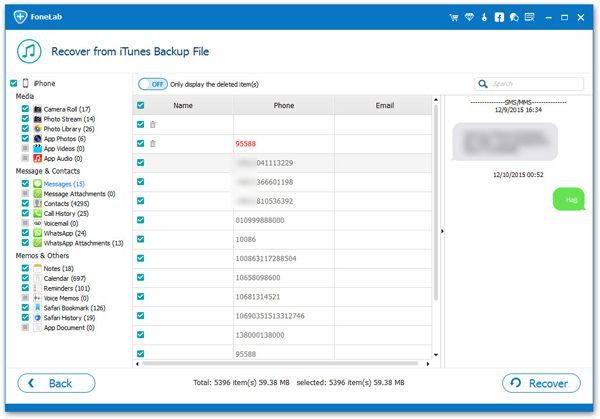How to Recover Deleted App Data from iPad
If you delete an app on your iPad but then find that you made a mistake because the app contains some important data, please rest assured, because you can re-download and reinstall them from the App store. But how about recover deleted data from iPad app with no backup? For example, iPad apps such as WeChat, WhatsApp, and Kik contain text messages, pictures, voices, and so on. The solution in this article will do you help in dealing with this issue properly.
iPad Data Recovery is feasible to realize the goal of recovering deleted data from iPad directly without backup. You can directly scan and find out the your deleted app data from iPhone effectively. However, the longer the app files are deleted, the more difficult it is to get them back. You had better begin to recover them as soon as possible.More Features About iOS Data Recovery Software.
- Three recovery mode: Recover from iOS Device, Recover from iTunes Backup, Recover from iCloud Backup.- Back up iPad data to computer for free.
- Restore deleted data from backup files or from iPad directly.- Fix iOS system and get it back to normal.
- Preview data before recovery and selectively restore you need.iPad Data Recovery is powerful to recover different types of files from major iPad models, like app data, documents, notes, and more. Now, following the guidance below to know how to recover deleted app data from iPad.
Steps to Restore App Data from iPad Directly
Step 1. Run the iPad data recovery program on computer after you install it, then you will go to main screen, select "iPhone Data Recovery" option, choose "Recover from iOS Device" on next interface. Link iPad to the software with a usb cable, you will see a pop-up on iPad screen, tap "Trust" and the software will detect iPad immediately, press "Start Scan" button to extract iPad internal memory.


Steps to Extract iTunes/iCloud Backup for iPad App Data
Step 1. Launch the iPad data recovery software on computer and go to "iPhone Data Recovery" option. If you want to extract iTunes backup, you can tap "Recover from iTunes Backup" in new windows, the software will list all iTunes backup, choose one and press "Start Scan" to extract it. To extract iCloud backup, choose "Recover from iCloud Backup" mode, login iCloud account by using Apple ID and password, then choose one backup to download after you see all iCloud backup on the interface, then press "Scan" button to extract it.