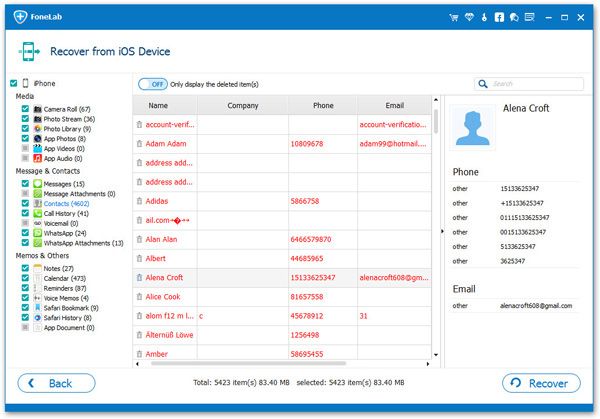How to Print Contacts from iPhone or iTunes Backup
As we know, some people need to print out a list of their iPhone contacts. If you have such a need, this tutorial can help you export the whole contents of iPhone contacts in the format of HTML. It is convenient to print iPhone contacts without doing any modification.
Now, please follow this passage to pint out your contacts!
How to Print Contacts from iPhone or iTunes Backup
Let’s take iPhone Data Recovery (Mac) as an example to export your iPhone contacts in HTML for printing. If you are Mac users, you can download the right version of your computer and follow the similar steps.
Step 1. Select your iPhone type and a recovery mode
After downloading, installing and running iPhone Data Recovery program on your computer, you need to choose a recovery mode: "Recover from iOS Device".

You can need to connect your iPhone to the computer if you want to print iPhone contacts on iTunes backup. You just need to select the recovery mode of "Recover form iTunes Backup File" and save the contacts.
Step 2. Get into the scanning mode of the device
To get into the device's scanning mode, please connect your iPhone to the computer and follow the below steps:
- 1. Click "Start" on your iPhone to begin;
- 2. Hold "Power" and "Home" buttons together for 10 seconds;
- 3. You can release the "Power" button but still pressing the "Home" button for another 15 seconds.

Step 3. Save and print the iPhone contacts
All your contacts can be checked in the scan result as below. You should mark those you want and click Print icon to print your iPhone contactcs. Or you can save them by clicking "Recover" button on your Mac. Then you can print it directly in the saved file.