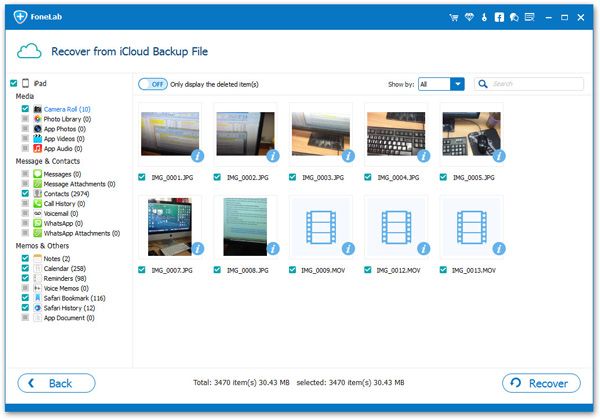How to Recover Lost Data from iPad Air
As we all know that the series of iOS device productions have become a popular tendency among peoples’ lives. Like iPhone 5/5s/5c, iPhone 4/3GS, iPad mini, iPad Air and so forth. Some of them have even become an important part of peoples’ daily lives. They use these devices to save their memory such as wedding anniversary, child’s graduation ceremony and so much they like. But once you deleted your important data from iPad Air, is there any solution to solve it?
We here today will provide three solution of how to recover lost data from iPad Air with the help of iPad Data Recovery software. This powerful software can help you retrieve data losing like Photos, Videos, Contacts, SMS, Notes, Bookmarks, Calendars, etc. You can choose to selective Recovery Modes: Scan directly from iOS devices, Extract from iTunes backup or iCloud backup.
Now, let’s download the free and trial version of iPad Data Recovery software on the computer and follow the step-to-step guide to recover your lost data.
Part 1: How to Retrieve Deleted Data from iPad Air Directly
Step 1. Connect iPad Air to the computer and scan lost data
First of all, download, install and launch iPad Data Recovery the program on the computer. Connect your device to the computer via USB cable and the interface as follow will came out. Before recovering your lost data, you need to click "Start Scan" button to allow the program scan your device.

Step 2. Browse and restore iPad files
You can browse all the data when the scan is over. Choose the ones you want to recover and select them, then save them on your computer by clicking "Recover" button.

Note: All the deleted data and the recently data will be recovered after the mentioned steps. You can use the slide button "Only displayed deleted items" to read the deleted ones.
Part 2: How to Recover Lost Data of iPad Air from iTunes
Step 1. Launch the program and choose iPad Air backup for recovery
After launching the iPad Data Recovery program on the computer, the iTunes backups include all the iPhone productions backups such as iPad, iPhone and iPod will be detected and shown according to the recent backup date. Here, mark the one of your iPad Air and click "Start Scan" button to scan your device.
Note: Do not connect and sync your iPad Air to iTunes when you lost your iPad Air data, to avoid your previous data updated and overwritten by the new ones.

Step 2. Browse and restore the lost data
When the scan is over, all the scanned data of your iPad Air will displayed and shown in a list, contains photo, contacts, videos, reminders, messages, notes and so forth. You can browse them in detail, then mark the wanted data and save them on your computer by clicking "Recover" button.

Part 3: How to Recover iPad Air Data from iCloud Backup
Step 1. Run the program and sign your iCloud account
After downloading and running the iPad Data Recovery program on your computer, turn to "Recover from iCloud Backup File", then sign in your iCloud account as it requires.

Step 2. Download and export your iCloud backup
You will all the backup files of your iCloud backup account. Here, you should choose the one you want to restore and click the button of "Download". If the amount of data is large, it may takes you some time to download.

After that, you can click the same button to start extracting. Then you'll get a window as follow.

Step 3. Preview and recover iPad data from iCloud
When the scan is over, you are allowed to preview all the data, including contacts, pictures, messages, notes, etc. Mark the data you want and save them by clicking "Recover" button.