The Feasible Ways to Restore Deleted Data from iPad Pro/Air/Mini
There are various ways of solving the problem of iPad data loss, including restoring from iPad directly, restoring from iTunes backup, extracting from iCloud backup, etc. iOS Data Recovery application has the above three modes for you recover various data from iPad/iPhone/iPod touch. iOS Data Recovery does well in restoring photos, videos, contacts, notes, bookmarks and more.
If you used to back up iPad to iTunes, you could extract your deleted data from backup. You can choose to recover iPad data by using iTunes directly, or you can selectively extract iPad data from iTunes backup using the third-party data recovery tool- iPhone Data Recovery. Compared to iTunes, iOS Data Recovery supports the easier, smarter way to restore deleted data from iPad. More importantly, it can preview and select the backup data you want to recover, and it will not overwrite the original data in the iPad like directly syncing iTunes.More Features About iPhone Data Recovery Software.
- Three recovery mode: Recover from iOS Device, Recover from iTunes Backup, Recover from iCloud Backup.- Back up iPhone data to computer for free.
- Restore deleted data from backup files or from iPhone directly.- Fix iOS system and get it back to normal.
- Preview data before recovery and selectively restore you need.Follow the specific guides to learn how to restore iPad from iTunes backup selectively.
How to Extract iTunes Backup Files for iPad
Step 1. Link iPad to the computer and run the iPhone data recovery software on PC, tap on "Recover from iTunes Backup" mode in the screen, the software will detect iPad and show all iTunes backup files, tap the one you need and click "Start Scan" button to go on.

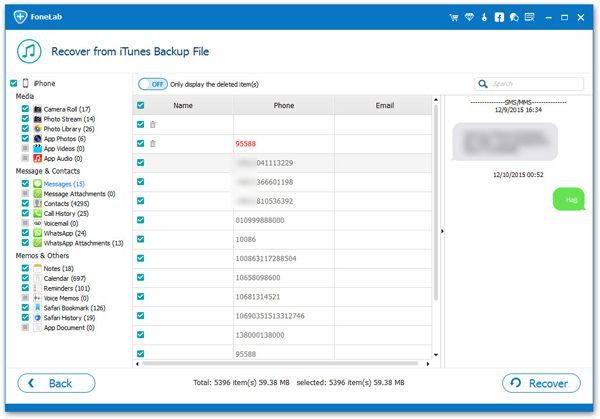
How to Restore iPad Data Without Backup
Step 1. Run the iPhone data recovery program on computer and tap on "Recover from iOS Device" mode, link your iPad to the software and it will be detected by the software, click "Start Scan" to scan iPad internal memory.






